Forge2D¶
We (the Flame organization) maintain a ported version of the Box2D physics engine and our version is called Forge2D.
If you want to use Forge2D specifically for Flame you should use our bridge library flame_forge2d and if you just want to use it in a Dart project you can use the forge2d library directly.
To use it in your game you just need to add flame_forge2d to your pubspec.yaml, as can be seen
in the
Forge2D example
and in the pub.dev installation instructions.
Forge2DGame¶
If you are going to use Forge2D in your project it can be a good idea to use the Forge2D specific
FlameGame class, Forge2DGame.
It is called Forge2DGame and it will control the adding and removal of Forge2D’s BodyComponents
as well as your normal components.
In Forge2DGame the Camera has a zoom level set to 10 by default, so your components will be a
lot bigger than in a normal Flame game. This is due to the speed limitation in the Forge2D world,
which you would hit very quickly if you are using it with zoom = 1.0. You can easily change the
zoom level eiter by calling super(zoom: yourZoom) in your constructor, or do
game.camera.zoom = yourZoom; at a later stage.
If you are previously familiar with Box2D it can be good to know that the whole concept of the
Box2d world is mapped to world in the Forge2DGame component and every Body that you want to
use as a component should be a wrapped in a BodyComponent, and added to your Forge2DGame.
You can have for example a HUD and other non-physics-related components in your Forge2DGame’s
component list along with your physical entities. When the update is called, it will use the Forge2D
physics engine to properly update every BodyComponent and other components in the game will be
updated according to the normal FlameGame way.
In Forge2DGame the gravity is flipped compared to Forge2D to keep the same coordinate system as
in Flame, so a positive y-axis in the gravity like Vector2(0, 10) would be pulling bodies
downwards, meanwhile a negative y-axis would pull them upwards. The gravity can be set directly in
the constructor of the Forge2DGame.
A simple Forge2DGame implementation examples can be seen in the
examples folder.
BodyComponent¶
The BodyComponent is a wrapped for the Forge2D body, which is the body that the physics engine
is interacting with. To create a BodyComponent you need to override createBody() and create and
return your created body.
The BodyComponent is by default having renderBody = true, since otherwise it wouldn’t show
anything after you have created a Body and added the BodyComponent to the game. If you want to
turn it off you can just set (or override) renderBody to false.
Just like any other Flame component you can add children to the BodyComponent, which can be very
useful if you want to add for example animations or other components on top of your body.
The body that you create in createBody should be defined according to Flame’s coordinate system,
not according to the coordinate system of Forge2D (where the Y-axis is flipped).
Contact callbacks¶
If you are using Forge2DGame you can take advantage of its way of handling contacts between two
BodyComponents.
When creating the body definition for your BodyComponent make sure that you set the userdata to
the current object, otherwise it will not be possible to detect collisions.
Like this:
final bodyDef = BodyDef()
// To be able to know which component that is involved in a collision
..userData = this;
Now you have to make an implementation of ContactCallback where you set which two types that it
should react when they come in contact.
If you have two BodyComponents named Ball and Wall and you want to do something when they come
in contact, you could do something like this:
class BallWallCallback extends ContactCallback<Ball, Wall> {
BallWallCallback();
@override
void begin(Ball ball, Wall wall, Contact contact) {
wall.remove();
}
@override
void end(Ball ball, Wall wall, Contact contact) {}
}
and then you simply add BallWallCallback to your Forge2DGame:
class MyGame extends Forge2DGame {
MyGame(Forge2DComponent box) : super(box) {
addContactCallback(BallWallCallback());
}
}
Every time Ball and Wall gets in contact begin will be called, and once the objects stop being
in contact end will be called.
If you want an object to interact with all other bodies, put BodyComponent as the one of the
parameters of your ContactCallback like this:
class BallAnythingCallback implements ContactCallback<Ball, BodyComponent> ...
An implementation example can be seen in the Flame Forge2D example.
Forge2DCamera.followBodyComponent¶
Just like with normal PositionComponents you can make the Forge2DCamera follow BodyComponents
by calling camera.followBodyComponent(...) which works the same as
camera.followComponent. When you want to
stop following a BodyComponent you should call camera.unfollowBodyComponent.