Debug features¶
FlameGame features¶
Flame provides some debugging features for the FlameGame class. These features are enabled when
the debugMode property is set to true (or overridden to be true).
When debugMode is enabled, each PositionComponent will be rendered with their bounding size, and
have their positions written on the screen. This way, you can visually verify the components
boundaries and positions.
To see a working example of the debugging features of the FlameGame, check this
example.
FPS¶
The FPS reported from Flame might be a bit lower than what is reported from for example the Flutter DevTools, depending on which platform you are targeting. The source of truth for how many FPS your game is running in should be the FPS that we are reporting, since that is what our game loop is bound by.
FpsComponent¶
The FpsComponent can be added to anywhere in the component tree and will keep track of how many
FPS that the game is currently rendering in. If you want to display this as text in the game, use
the FpsTextComponent.
FpsTextComponent¶
The FpsTextComponent is simply a TextComponent that wraps an FpsComponent, since you most
commonly want to show the current FPS somewhere when the FpsComponent is used.
ChildCounterComponent¶
ChildCounterComponent is a component that renders the number of children of
type T from a component (target) every second. So for example:
So for example, the following will render the number of SpriteAnimationComponent that are
children of the game world:
add(
ChildCounterComponent<SpriteAnimationComponent>(
target: world,
),
);
TimeTrackComponent¶
This component allows developers to track time spent inside their code. This can be useful for performance debugging time spent in certain parts of the code.
To use it, add it to your game somewhere (since this is a debug feature, we advise to only add the component in a debug build/flavor):
add(TimeTrackComponent());
Then in the code section that you want to track time, do the following:
void update(double dt) {
TimeTrackComponent.start('MyComponent.update');
// ...
TimeTrackComponent.end('MyComponent.update');
}
With the calls above, the added TimeTrackComponent will render the elapsed time in
microseconds.