Images¶
To start off you must have an appropriate folder structure and add the files to the pubspec.yaml
file, like this:
flutter:
assets:
- assets/images/player.png
- assets/images/enemy.png
Images can be in any format supported by Flutter, which include: JPEG, WebP, PNG, GIF, animated GIF,
animated WebP, BMP, and WBMP. Other formats would require additional libraries. For example, SVG
images can be loaded via the flame_svg library.
Loading images¶
Flame bundles an utility class called Images that allows you to easily load and cache images from
the assets directory into memory.
Flutter has a handful of types related to images, and converting everything properly from a local
asset to an Image that can be drawn on Canvas is a bit convoluted. This class allows you to obtain
an Image that can be drawn on the Canvas using the drawImageRect method.
It automatically caches any image loaded by filename, so you can safely call it many times.
The methods for loading and clearing the cache are: load, loadAll, clear and clearCache.
They return Futures for loading the images. These futures must be awaited for before the images
can be used in any way. If you do not want to await these futures right away, you can initiate
multiple load() operations and then await for all of them at once using Images.ready() method.
To synchronously retrieve a previously cached image, the fromCache method can be used. If an image
with that key was not previously loaded, it will throw an exception.
To add an already loaded image to the cache, the add method can be used and you can set the key
that the image should have in the cache.
You can also use ImageExtension.fromPixels() to dynamically create an image during the game.
For clear and clearCache, do note that dispose is called for each removed image from the
cache, so make sure that you don’t use the image afterwards.
Standalone usage¶
It can manually be used by instantiating it:
import 'package:flame/cache.dart';
final imagesLoader = Images();
Image image = await imagesLoader.load('yourImage.png');
But Flame also offers two ways of using this class without instantiating it yourself.
Flame.images¶
There is a singleton, provided by the Flame class, that can be used as a global image cache.
Example:
import 'package:flame/flame.dart';
import 'package:flame/sprite.dart';
// inside an async context
Image image = await Flame.images.load('player.png');
final playerSprite = Sprite(image);
Game.images¶
The Game class offers some utility methods for handling images loading too. It bundles an instance
of the Images class, that can be used to load image assets to be used during the game. The game
will automatically free the cache when the game widget is removed from the widget tree.
The onLoad method from the Game class is a great place for the initial assets to be loaded.
Example:
class MyGame extends Game {
Sprite player;
@override
Future<void> onLoad() async {
// Note that you could also use Sprite.load for this.
final playerImage = await images.load('player.png');
player = Sprite(playerImage);
}
}
Loaded assets can also be retrieved while the game is running by images.fromCache, for example:
class MyGame extends Game {
// attributes omitted
@override
Future<void> onLoad() async {
// other loads omitted
await images.load('bullet.png');
}
void shoot() {
// This is just an example, in your game you probably don't want to
// instantiate new [Sprite] objects every time you shoot.
final bulletSprite = Sprite(images.fromCache('bullet.png'));
_bullets.add(bulletSprite);
}
}
Loading images over the network¶
The Flame core package doesn’t offer a built in method to loading images from the network.
The reason for that is that Flutter/Dart does not have a built in http client, which requires a package to be used and since there are a couple of packages available out there, we refrain from forcing the user to use a specific package.
With that said, it is quite simple to load images from the network once a http client package
is chosen by the user. The following snippet shows how an Image can be fetched from the web
using the http package.
import 'package:http/http.dart' as http;
import 'package:flutter/painting.dart';
final response = await http.get('https://url.com/image.png');
final image = await decodeImageFromList(response.bytes);
Note
Check flame_network_assets
for a ready to use network assets solution that provides a built in cache.
Sprite¶
Flame offers a Sprite class that represents an image, or a region of an image.
You can create a Sprite by providing it an Image and coordinates that defines the piece of the
image that that sprite represents.
For example, this will create a sprite representing the whole image of the file passed:
final image = await images.load('player.png');
Sprite player = Sprite(image);
You can also specify the coordinates in the original image where the sprite is located. This allows you to use sprite sheets and reduce the number of images in memory, for example:
final image = await images.load('player.png');
final playerFrame = Sprite(
image,
srcPosition: Vector2(32.0, 0),
srcSize: Vector2(16.0, 16.0),
);
The default values are (0.0, 0.0) for srcPosition and null for srcSize (meaning it will use
the full width/height of the source image).
The Sprite class has a render method, that allows you to render the sprite onto a Canvas:
final image = await images.load('block.png');
Sprite block = Sprite(image);
// in your render method
block.render(canvas, 16.0, 16.0); //canvas, width, height
You must pass the size to the render method, and the image will be resized accordingly.
All render methods from the Sprite class can receive a Paint instance as the optional named
parameter overridePaint that parameter will override the current Sprite paint instance for that
render call.
Sprites can also be used as widgets, to do so just use SpriteWidget class.
A complete example using sprite as widgets can be found here.
SpriteBatch¶
If you have a sprite sheet (also called an image atlas, which is an image with smaller images
inside), and would like to render it effectively - SpriteBatch handles that job for you.
Give it the filename of the image, and then add rectangles which describes various part of the image, in addition to transforms (position, scale and rotation) and optional colors.
You render it with a Canvas and an optional Paint, BlendMode and CullRect.
A SpriteBatchComponent is also available for your convenience.
See the examples here.
ImageComposition¶
In some cases you may want to merge multiple images into a single image; this is called Compositing. This can be useful for example when working with the SpriteBatch API to optimize your drawing calls.
For such use cases Flame comes with the ImageComposition class. This allows you to add multiple
images, each at their own position, onto a new image:
final composition = ImageComposition()
..add(image1, Vector2(0, 0))
..add(image2, Vector2(64, 0));
..add(image3,
Vector2(128, 0),
source: Rect.fromLTWH(32, 32, 64, 64),
);
Image image = await composition.compose();
Image imageSync = composition.composeSync();
As you can see, two versions of composing image are available. Use ImageComposition.compose() for
the async approach. Or use the new ImageComposition.composeSync() function to rasterize the
image into GPU context using the benefits of the Picture.toImageSync function.
Note: Composing images is expensive, we do not recommend you run this every tick as it affect the performance badly. Instead we recommend to have your compositions pre-rendered so you can just reuse the output image.
Animation¶
The Animation class helps you create a cyclic animation of sprites.
You can create it by passing a list of equally sized sprites and the stepTime (that is, how many seconds it takes to move to the next frame):
final a = SpriteAnimation.spriteList(sprites, stepTime: 0.02);
After the animation is created, you need to call its update method and render the current frame’s
sprite on your game instance.
Example:
class MyGame extends Game {
SpriteAnimation a;
MyGame() {
a = SpriteAnimation(...);
}
void update(double dt) {
a.update(dt);
}
void render(Canvas c) {
a.getSprite().render(c);
}
}
A better alternative to generate a list of sprites is to use the fromFrameData constructor:
const amountOfFrames = 8;
final a = SpriteAnimation.fromFrameData(
imageInstance,
SpriteAnimationFrame.sequenced(
amount: amountOfFrames,
textureSize: Vector2(16.0, 16.0),
stepTime: 0.1,
),
);
This constructor makes creating an Animation very easy when using sprite sheets.
In the constructor you pass an image instance and the frame data, which contains some parameters
that can be used to describe the animation. Check the documentation on the constructors available on
the SpriteAnimationFrameData class to see all the parameters.
If you use Aseprite for your animations, Flame does provide some support for Aseprite animation’s JSON data. To use this feature you will need to export the Sprite Sheet’s JSON data, and use something like the following snippet:
final image = await images.load('chopper.png');
final jsonData = await assets.readJson('chopper.json');
final animation = SpriteAnimation.fromAsepriteData(image, jsonData);
Note: trimmed sprite sheets are not supported by flame, so if you export your sprite sheet this way, it will have the trimmed size, not the sprite original size.
Animations, after created, have an update and render method; the latter renders the current frame, and the former ticks the internal clock to update the frames.
Animations are normally used inside SpriteAnimationComponents, but custom components with several
Animations can be created as well.
A complete example of using animations as widgets can be found here.
FlareAnimation¶
Do note that Flare is discontinued and Rive is preferred.
Flame provides a simple wrapper of Flare animations so you can use them in Flame games.
Check the following snippet on how to use this wrapper:
class MyGame extends Game {
FlareAnimation flareAnimation;
bool loaded = false;
MyGame() {
_start();
}
void _start() async {
flareAnimation = await FlareAnimation.load("assets/FLARE_FILE.flr");
flareAnimation.updateAnimation("ANIMATION_NAME");
flareAnimation.width = 306;
flareAnimation.height = 228;
loaded = true;
}
@override
void render(Canvas canvas) {
if (loaded) {
flareAnimation.render(canvas, x: 50, y: 50);
}
}
@override
void update(double dt) {
if (loaded) {
flareAnimation.update(dt);
}
}
}
FlareAnimations are normally used inside FlareComponents, that way FlameGame will handle calling
render and update automatically.
You can see a full example of how to use Flare together with Flame in the example here.
SpriteSheet¶
Sprite sheets are big images with several frames of the same sprite on it and is a very good way to organize and keep your animations stored. Flame provides a very simple utility class to deal with SpriteSheets, with it you can load your sprite sheet image and extract animations from it. Below is a very simple example of how to use it:
import 'package:flame/sprite.dart';
final spritesheet = SpriteSheet(
image: imageInstance,
srcSize: Vector2.all(16.0),
);
final animation = spritesheet.createAnimation(0, stepTime: 0.1);
Now you can use the animation directly or use it in an animation component.
You can also get a single frame of the sprite sheet using the getSprite method:
spritesheet.getSprite(0, 0) // row, column;
You can see a full example of the SpriteSheet class
here.