Util¶
On this page you can find documentation for some utility classes and methods.
Device Class¶
This class can be accessed from Flame.device and it has some methods that can be used to control
the state of the device, for instance you can change the screen orientation and set whether the
application should be fullscreen or not.
Flame.device.fullScreen()¶
When called, this disables all SystemUiOverlay making the app full screen.
When called in the main method, it makes your app full screen (no top nor bottom bars).
Note: It has no effect when called on the web.
Flame.device.setLandscape()¶
This method sets the orientation of the whole application (effectively, also the game) to landscape
and depending on operating system and device setting, should allow both left and right landscape
orientations. To set the app orientation to landscape on a specific direction, use either
Flame.device.setLandscapeLeftOnly or Flame.device.setLandscapeRightOnly.
Note: It has no effect when called on the web.
Flame.device.setPortrait()¶
This method sets the orientation of the whole application (effectively, also the game) to portrait
and depending on operating system and device setting, it should allow for both up and down portrait
orientations. To set the app orientation to portrait for a specific direction, use either
Flame.device.setPortraitUpOnly or Flame.device.setPortraitDownOnly.
Note: It has no effect when called on the web.
Flame.device.setOrientation() and Flame.device.setOrientations()¶
If a finer control of the allowed orientations is required (without having to deal with
SystemChrome directly), setOrientation (accepts a single DeviceOrientation as a parameter) and
setOrientations (accepts a List<DeviceOrientation> for possible orientations) can be used.
Note: It has no effect when called on the web.
Timer¶
Flame provides a simple utility class to help you handle countdowns and timer state changes like events.
Countdown example:
import 'package:flame/components.dart';
import 'package:flame/game.dart';
import 'package:flame/input.dart';
import 'package:flutter/material.dart';
class MyGame extends Game {
final TextPaint textPaint = TextPaint(
style: const TextStyle(color: Colors.white, fontSize: 20),
);
final countdown = Timer(2);
@override
void update(double dt) {
countdown.update(dt);
if (countdown.finished) {
// Prefer the timer callback, but this is better in some cases
}
}
@override
void render(Canvas canvas) {
textPaint.render(
canvas,
"Countdown: ${countdown.current.toString()}",
Vector2(10, 100),
);
}
}
Interval example:
import 'package:flame/components.dart';
import 'package:flame/game.dart';
import 'package:flame/input.dart';
import 'package:flutter/material.dart';
class MyGame extends Game {
final TextPaint textPaint = TextPaint(
style: const TextStyle(color: Colors.white, fontSize: 20),
);
Timer interval;
int elapsedSecs = 0;
MyGame() {
interval = Timer(
1,
onTick: () => elapsedSecs += 1,
repeat: true,
);
}
@override
void update(double dt) {
interval.update(dt);
}
@override
void render(Canvas canvas) {
textPaint.render(canvas, "Elapsed time: $elapsedSecs", Vector2(10, 150));
}
}
Timer instances can also be used inside a FlameGame game by using the TimerComponent class.
TimerComponent example:
import 'package:flame/timer.dart';
import 'package:flame/components.dart';
import 'package:flame/game.dart';
class MyFlameGame extends FlameGame {
MyFlameGame() {
add(
TimerComponent(
period: 10,
repeat: true,
onTick: () => print('10 seconds elapsed'),
)
);
}
}
Time Scale¶
In many games it is often desirable to create slow-motion or fast-forward effects based on some in game events. A very common approach to achieve these results is to manipulate the in game time or tick rate.
To make this manipulation easier, Flame provides a HasTimeScale mixin. This mixin can be attached
to any Flame Component and exposes a simple get/set API for timeScale. The default value of
timeScale is 1, implying in-game time of the component is running at the same speed as real life
time. Setting it to 2 will make the component tick twice as fast and setting it to 0.5 will make
it tick at half the speed as compared to real life time.
Since FlameGame is a Component too, this mixin can be attached to the FlameGame as well. Doing
so will allow controlling time scale for all the component of the game from a single place.
import 'package:flame/components.dart';
import 'package:flame/game.dart';
class MyFlameGame extends FlameGame with HasTimeScale {
void speedUp(){
timeScale = 2.0;
}
void slowDown(){
timeScale = 1.0;
}
}
Extensions¶
Flame bundles a collection of utility extensions, these extensions are meant to help the developer with shortcuts and conversion methods, here you can find the summary of those extensions.
They can all be imported from package:flame/extensions.dart
Canvas¶
Methods:
scaleVector: Just likecanvas scalemethod, but takes aVector2as an argument.translateVector: Just likecanvas translatemethod, but takes aVector2as an argument.renderPoint: renders a single point on the canvas (mostly for debugging purposes).renderAtandrenderRotated: if you are directly rendering to theCanvas, you can use these functions to easily manipulate coordinates to render things on the correct places. They change theCanvastransformation matrix but reset afterwards.
Color¶
Methods:
darken: Darken the shade of the color by an amount between 0 to 1.brighten: Brighten the shade of the color by an amount between 0 to 1.
Factories:
ColorExtension.fromRGBHexString: Parses an RGB color from a valid hex string (e.g. #1C1C1C).ColorExtension.fromARGBHexString: Parses an ARGB color from a valid hex string (e.g. #FF1C1C1C).
Image¶
Methods:
pixelsInUint8: Retrieves the pixel data as aUint8List, in theImageByteFormat.rawRgbapixel format, for the image.getBoundingRect: Get the bounding rectangle of theImageas aRect.size: The size of anImageasVector2.darken: Darken each pixel of theImageby an amount between 0 to 1.brighten: Brighten each pixel of theImageby an amount between 0 to 1.
Offset¶
Methods;
toVector2; Creates anVector2from theOffset.toSize: Creates aSizefrom theOffset.toPoint: Creates aPointfrom theOffset.toRect: Creates aRectstarting in (0,0) and its bottom right corner is the [Offset].
Rect¶
Methods:
toOffset: Creates anOffsetfrom theRect.toVector2: Creates aVector2starting in (0,0) and goes to the size of theRect.containsPointWhether thisRectcontains aVector2point or not.intersectsSegment; Whether the segment formed by twoVector2s intersects thisRect.intersectsLineSegment: Whether theLineSegmentintersects theRect.toVertices: Turns the four corners of theRectinto a list ofVector2.toFlameRectangle: Converts thisRectinto a FlameRectangle.toMathRectangle: Converts thisRectinto amath.Rectangle.toGeometryRectangle: Converts thisRectinto aRectanglefrom flame-geom.transform: Transforms theRectusing aMatrix4.
Factories:
RectExtension.getBounds: Construct aRectthat represents the bounds of a list ofVector2s.RectExtension.fromCenter: Construct aRectfrom a center point (usingVector2).
math.Rectangle¶
Methods:
toRect: Converts this mathRectangleinto an uiRect.
Size¶
Methods:
toVector2; Creates anVector2from theSize.toOffset: Creates aOffsetfrom theSize.toPoint: Creates aPointfrom theSize.toRect: Creates aRectstarting in (0,0) with the size ofSize.
Vector2¶
This class comes from the vector_math package and we have some useful extension methods on top of
what is offered by that package.
Methods:
toOffset: Creates aOffsetfrom theVector2.toPoint: Creates aPointfrom theVector2.toRect: Creates aRectstarting in (0,0) with the size ofVector2.toPositionedRect: Creates aRectstarting from [x, y] in theVector2and has the size of theVector2argument.lerp: Linearly interpolates theVector2towards another Vector2.rotate: Rotates theVector2with an angle specified in radians, it rotates around the optionally definedVector2, otherwise around the center.scaleTo: Changes the length of theVector2to the length provided, without changing direction.moveToTarget: Smoothly moves a Vector2 in the target direction by a given distance.
Factories:
Vector2Extension.fromInts: Create aVector2with ints as input.
Operators:
&: Combines twoVector2s to form a Rect, the origin should be on the left and the size on the right.%: Modulo/Remainder of x and y separately of twoVector2s.
Matrix4¶
This class comes from the vector_math package. We have created a few extension methods on top
of what is already offered by vector_math.
Methods:
translate2: Translate theMatrix4by the givenVector2.transform2: Create a newVector2by transforming the givenVector2using theMatrix4.transformed2: Transform the inputVector2into the outputVector2.
Getters:
m11: The first row and first column.m12: The first row and second column.m13: The first row and third column.m14: The first row and fourth column.m21: The second row and first column.m22: The second row and second column.m23: The second row and third column.m24: The second row and fourth column.m31: The third row and first column.m32: The third row and second column.m33: The third row and third column.m34: The third row and fourth column.m41: The fourth row and first column.m42: The fourth row and second column.m43: The fourth row and third column.m44: The fourth row and fourth column.
Factories:
Matrix4Extension.scale: Create a scaledMatrix4. Either by passing aVector4orVector2as it’s first argument, or by passing x y z doubles.