4. Adding the Remaining Components¶
Star¶
The star is pretty simple. It is just like the Platform block except we are going to add an effect
to make it pulse in size. For the effect to look correct, we need to change the object’s Anchor
to center. This means we will need to adjust the position by half of the image size. For brevity,
I am going to add the whole class and explain the additional changes after.
import 'package:flame/collisions.dart';
import 'package:flame/components.dart';
import 'package:flame/effects.dart';
import 'package:flutter/material.dart';
import '../ember_quest.dart';
class Star extends SpriteComponent
with HasGameReference<EmberQuestGame> {
final Vector2 gridPosition;
double xOffset;
final Vector2 velocity = Vector2.zero();
Star({
required this.gridPosition,
required this.xOffset,
}) : super(size: Vector2.all(64), anchor: Anchor.center);
@override
void onLoad() {
final starImage = game.images.fromCache('star.png');
sprite = Sprite(starImage);
position = Vector2(
(gridPosition.x * size.x) + xOffset + (size.x / 2),
game.size.y - (gridPosition.y * size.y) - (size.y / 2),
);
add(RectangleHitbox(collisionType: CollisionType.passive));
add(
SizeEffect.by(
Vector2(-24, -24),
EffectController(
duration: .75,
reverseDuration: .5,
infinite: true,
curve: Curves.easeOut,
),
),
);
}
@override
void update(double dt) {
velocity.x = game.objectSpeed;
position += velocity * dt;
if (position.x < -size.x) removeFromParent();
super.update(dt);
}
}
So the only change between the Star and the Platform beyond the anchor is simply the following:
add(
SizeEffect.by(
Vector2(-24, -24),
EffectController(
duration: .75,
reverseDuration: .5,
infinite: true,
curve: Curves.easeOut,
),
),
);
The SizeEffect is best explained by going to their
docs. In short, we simply reduce the size of the star
by -24 pixels in both directions and we make it pulse infinitely using the EffectController.
Don’t forget to add the star to your lib/ember_quest.dart file by doing:
case Star:
world.add(
Star(
gridPosition: block.gridPosition,
xOffset: xPositionOffset,
),
);
break;
If you run your game, you should now see pulsating stars!
Water Enemy¶
Now that we understand adding effects to our objects, let’s do the same for the water drop enemy.
Open lib/actors/water_enemy.dart and add the following code:
import 'package:flame/collisions.dart';
import 'package:flame/components.dart';
import 'package:flame/effects.dart';
import '../ember_quest.dart';
class WaterEnemy extends SpriteAnimationComponent
with HasGameReference<EmberQuestGame> {
final Vector2 gridPosition;
double xOffset;
final Vector2 velocity = Vector2.zero();
WaterEnemy({
required this.gridPosition,
required this.xOffset,
}) : super(size: Vector2.all(64), anchor: Anchor.bottomLeft);
@override
void onLoad() {
animation = SpriteAnimation.fromFrameData(
game.images.fromCache('water_enemy.png'),
SpriteAnimationData.sequenced(
amount: 2,
textureSize: Vector2.all(16),
stepTime: 0.70,
),
);
position = Vector2(
(gridPosition.x * size.x) + xOffset,
game.size.y - (gridPosition.y * size.y),
);
add(RectangleHitbox(collisionType: CollisionType.passive));
add(
MoveEffect.by(
Vector2(-2 * size.x, 0),
EffectController(
duration: 3,
alternate: true,
infinite: true,
),
),
);
}
@override
void update(double dt) {
velocity.x = game.objectSpeed;
position += velocity * dt;
if (position.x < -size.x) removeFromParent();
super.update(dt);
}
}
The water drop enemy is an animation just like Ember, so this class is extending the
SpriteAnimationComponent class but it uses all of the previous code we have used for the Star and
the Platform. The only difference will be instead of the SizeEffect, we are going to use the
MoveEffect. The best resource for information will be their help
docs.
In short, the MoveEffect will last for 3 seconds, alternate directions, and run infinitely. It
will move our enemy to the left, 128 pixels (-2 x image width).
Don’t forget to add the water enemy to your lib/ember_quest.dart file by doing:
case WaterEnemy:
world.add(
WaterEnemy(
gridPosition: block.gridPosition,
xOffset: xPositionOffset,
),
);
break;
If you run the game now, the Water Enemy should be displayed and moving!
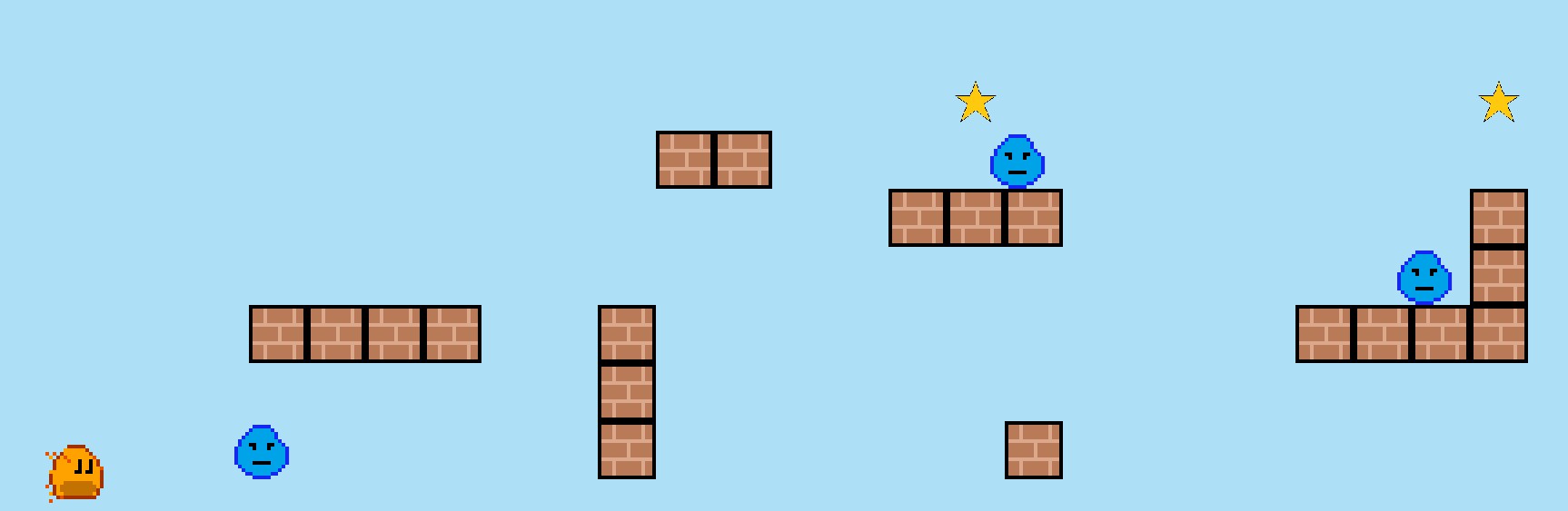
Ground Blocks¶
Finally, the last component that needs to be displayed is the Ground Block! This component is more complex than the others as we need to identify two times during a block’s life cycle.
When the block is added, if it is the last block in the segment, we need to update a global value as to its position.
When the block is removed, if it was the first block in the segment, we need to randomly get the next segment to load.
So let’s start with the basic class which is nothing more than a copy of the Platform Block.
import 'package:flame/collisions.dart';
import 'package:flame/components.dart';
import 'package:flutter/material.dart';
import '../ember_quest.dart';
class GroundBlock extends SpriteComponent with HasGameReference<EmberQuestGame> {
final Vector2 gridPosition;
double xOffset;
final Vector2 velocity = Vector2.zero();
GroundBlock({
required this.gridPosition,
required this.xOffset,
}) : super(size: Vector2.all(64), anchor: Anchor.bottomLeft);
@override
void onLoad() {
final groundImage = game.images.fromCache('ground.png');
sprite = Sprite(groundImage);
position = Vector2(
gridPosition.x * size.x + xOffset,
game.size.y - gridPosition.y * size.y,
);
add(RectangleHitbox(collisionType: CollisionType.passive));
}
@override
void update(double dt) {
velocity.x = game.objectSpeed;
position += velocity * dt;
super.update(dt);
}
}
The first thing we will tackle is registering the block globally if it is the absolute last block to
be loaded. To do this, add two new global variables in lib/ember_quest.dart called:
late double lastBlockXPosition = 0.0;
late UniqueKey lastBlockKey;
Declare the following variable at the top of your Ground Block class:
final UniqueKey _blockKey = UniqueKey();
Now in your Ground Block’s onLoad method, add the following at the end of the method:
if (gridPosition.x == 9 && position.x > game.lastBlockXPosition) {
game.lastBlockKey = _blockKey;
game.lastBlockXPosition = position.x + size.x;
}
All that is happening is if this block is the 10th block (9 as the segment grid is 0 based) AND
this block’s position is greater than the global lastBlockXPosition, set the global block key to be
this block’s key and set the global lastBlockXPosition to be this blocks position plus the width of
the image (the anchor is bottom left and we want the next block to align right next to it).
Now we can address updating this information, so in the update method, add the following code:
@override
void update(double dt) {
velocity.x = game.objectSpeed;
position += velocity * dt;
if (gridPosition.x == 9) {
if (game.lastBlockKey == _blockKey) {
game.lastBlockXPosition = position.x + size.x - 10;
}
}
super.update(dt);
}
game.lastBlockXPosition is being updated by the block’s current x-axis position plus its width -
10 pixels. This will cause a little overlap, but due to the potential variance in dt this
prevents gaps in the map as it loads while a player is moving.
Loading the Next Random Segment¶
To load the next random segment, we will use the Random() function that is built-in to
dart:math. The following line of code gets a random integer from 0 (inclusive) to the max number
in the passed parameter (exclusive).
Random().nextInt(segments.length),
Back in our Ground Block, we can now add the following to our ‘update’ method before the other block we just added:
if (position.x < -size.x) {
removeFromParent();
if (gridPosition.x == 0) {
game.loadGameSegments(
Random().nextInt(segments.length),
game.lastBlockXPosition,
);
}
}
This simply extends the code that we have in our other objects, where once the block is off the
screen and if the block is the first block of the segment, we will call the loadGameSegments
method in our game class, get a random number between 0 and the number of segments and pass in the
offset. If Random() or segments.length does not auto-import, you will need:
import 'dart:math';
import '../managers/segment_manager.dart';
So our full Ground Block class should look like this:
import 'dart:math';
import 'package:flame/collisions.dart';
import 'package:flame/components.dart';
import 'package:flutter/material.dart';
import '../ember_quest.dart';
import '../managers/segment_manager.dart';
class GroundBlock extends SpriteComponent with HasGameReference<EmberQuestGame> {
final Vector2 gridPosition;
double xOffset;
final UniqueKey _blockKey = UniqueKey();
final Vector2 velocity = Vector2.zero();
GroundBlock({
required this.gridPosition,
required this.xOffset,
}) : super(size: Vector2.all(64), anchor: Anchor.bottomLeft);
@override
void onLoad() {
final groundImage = game.images.fromCache('ground.png');
sprite = Sprite(groundImage);
position = Vector2(
gridPosition.x * size.x + xOffset,
game.size.y - gridPosition.y * size.y,
);
add(RectangleHitbox(collisionType: CollisionType.passive));
if (gridPosition.x == 9 && position.x > game.lastBlockXPosition) {
game.lastBlockKey = _blockKey;
game.lastBlockXPosition = position.x + size.x;
}
}
@override
void update(double dt) {
velocity.x = game.objectSpeed;
position += velocity * dt;
if (position.x < -size.x) {
removeFromParent();
if (gridPosition.x == 0) {
game.loadGameSegments(
Random().nextInt(segments.length),
game.lastBlockXPosition,
);
}
}
if (gridPosition.x == 9) {
if (game.lastBlockKey == _blockKey) {
game.lastBlockXPosition = position.x + size.x - 10;
}
}
super.update(dt);
}
}
Finally, don’t forget to add your Ground Block to lib/ember_quest.dart by adding the following:
case GroundBlock:
world.add(
GroundBlock(
gridPosition: block.gridPosition,
xOffset: xPositionOffset,
),
);
break;
If you run your code, your game should now look like this:
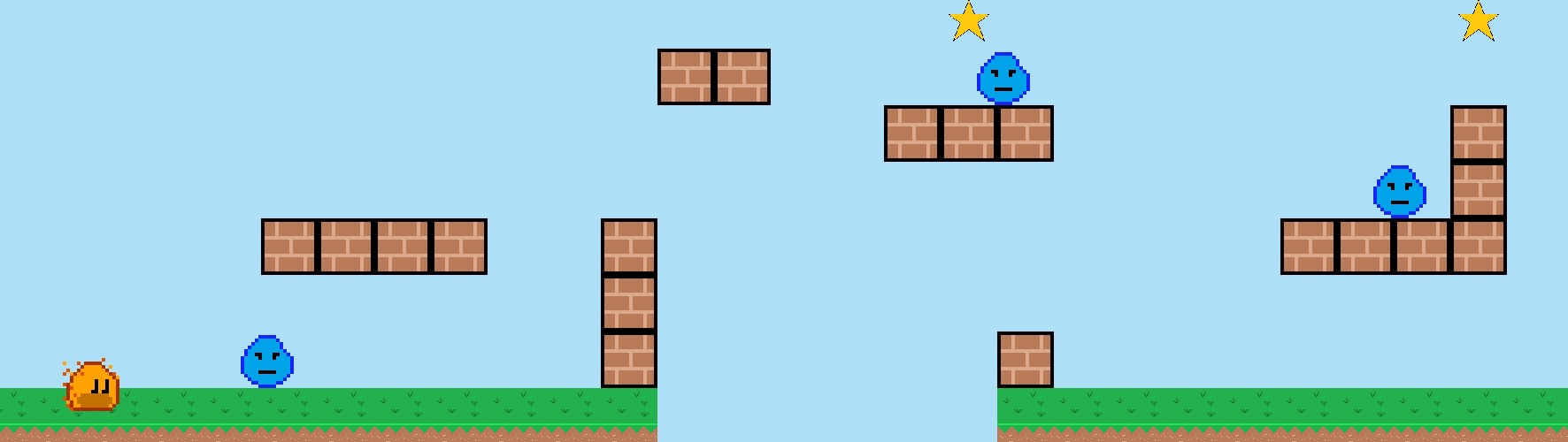
You might say, but wait! Ember is in the middle of the ground and that is correct because Ember’s
Anchor is set to center. This is ok and we will be addressing this in 5. Controlling Movement where we will
be adding movement and collisions to Ember!