Adding bullets¶
For this next step we will add a very important feature to any space shooter game, shooting!
Here is how we will implement it: since we already control our space ship by dragging on the screen with the mouse/fingers, we will make the ship auto shoot when the player stars the dragging and stops shooting when the gesture/input has ended.
So let’s start, to begin let’s first create a Bullet component that will represent the
shots in the game.
class Bullet extends SpriteAnimationComponent
with HasGameReference<SpaceShooterGame> {
Bullet({
super.position,
}) : super(
size: Vector2(25, 50),
anchor: Anchor.center,
);
@override
Future<void> onLoad() async {
await super.onLoad();
animation = await game.loadSpriteAnimation(
'bullet.png',
SpriteAnimationData.sequenced(
amount: 4,
stepTime: .2,
textureSize: Vector2(8, 16),
),
);
}
}
So far, this does not introduce any new concepts, we just created a component and set up its animations attributes.
The Bullet behavior is a simple one, it always moves towards the top of the screen and should
be removed from the game if it is not visible anymore, so let’s add an update method to it
and make it happen:
class Bullet extends SpriteAnimationComponent
with HasGameReference<SpaceShooterGame> {
Bullet({
super.position,
}) : super(
size: Vector2(25, 50),
anchor: Anchor.center,
);
@override
Future<void> onLoad() async {
// Omitted
}
@override
void update(double dt) {
super.update(dt);
position.y += dt * -500;
if (position.y < -height) {
removeFromParent();
}
}
}
The above code should be straight forward, but lets break it down:
We add to the bullet’s y axis position at a rate of -500 pixels per second. Remember going up in the y axis means getting closer to
0since the top left corner of the screen is0, 0.If the y is smaller than the negative value of the bullet’s height, means that the component is completely off the screen and it can be removed.
Right, we now have a Bullet class ready, so lets start to implement the action of shooting.
First thing, let’s create two empty methods in the Player class, startShooting and
stopShooting.
class Player extends SpriteAnimationComponent
with HasGameReference<SpaceShooterGame> {
// Rest of implementation omitted
void startShooting() {
// TODO
}
void stopShooting() {
// TODO
}
}
And let’s hook into those methods from the game class, we will do that by using the onPanStart
and onPanEnd methods from the PanDetector mixin that we already have been using for the ship
movement:
class SpaceShooterGame extends FlameGame with PanDetector {
late Player player;
// Rest of implementation omitted
@override
void onPanUpdate(DragUpdateInfo info) {
player.move(info.delta.global);
}
@override
void onPanStart(DragStartInfo info) {
player.startShooting();
}
@override
void onPanEnd(DragEndInfo info) {
player.stopShooting();
}
}
We now have everything set up, so let’s write the shooting routine in our player class.
Remember, the shooting behavior will be adding bullets through time intervals when the player is dragging the starship.
We could implement the time interval code and the spawning manually, but Flame
provides a component out of the box for that, the SpawnComponent, so let’s take advantage of it:
class Player extends SpriteAnimationComponent
with HasGameReference<SpaceShooterGame> {
late final SpawnComponent _bulletSpawner;
@override
Future<void> onLoad() async {
// Loading animation omitted
_bulletSpawner = SpawnComponent(
period: .2,
selfPositioning: true,
factory: (index) {
return Bullet(
position: position +
Vector2(
0,
-height / 2,
),
);
return bullet;
},
autoStart: false,
);
add(_bulletSpawner);
}
void move(Vector2 delta) {
position.add(delta);
}
void startShooting() {
_bulletSpawner.timer.start();
}
void stopShooting() {
_bulletSpawner.timer.stop();
}
}
Hopefully the code above speaks for itself, but let’s look at it in more detail:
First we declared a
SpawnComponentcalled_bulletSpawnerin our game class, we needed it to be an variable accessible to the whole component since we will be accessing it in thestartShootingandstopShootingmethods.We initialize our
_bulletSpawnerin theonLoadmethod. In the first argument,period, we set how much time in seconds it will take between calls, and we choose.2seconds for now.We set
selfPositioning: trueso the spawn component don’t try to position the created component itself since we want to handle that ourselves to make the bullets spawn out of the ship.The
factoryattribute receives a function that will be called every time theperiodis reached. and must return the create component.Then we set that it should not auto start by default.
Finally we add the
_bulletSpawnerto our component, so it can be processed in the game loop.
With the _bulletSpawner all setup, the only missing piece now is to start the
_bulletSpawner.timer at startShooting and stop it in the stopShooting!
And that closes this step, putting us real close to a real game!