Other Inputs and Helpers¶
This includes documentation for input methods besides keyboard and mouse.
For other input documents, see also:
Gesture Input: for mouse and touch pointer gestures
Keyboard Input: for keystrokes
Joystick¶
Flame provides a component capable of creating a virtual joystick for taking input for your game.
To use this feature, you need to create a JoystickComponent, configure it the way you want, and
add it to your game.
Check this example to get a better understanding:
class MyGame extends FlameGame {
@override
Future<void> onLoad() async {
super.onLoad();
final image = await images.load('joystick.png');
final sheet = SpriteSheet.fromColumnsAndRows(
image: image,
columns: 6,
rows: 1,
);
final joystick = JoystickComponent(
knob: SpriteComponent(
sprite: sheet.getSpriteById(1),
size: Vector2.all(100),
),
background: SpriteComponent(
sprite: sheet.getSpriteById(0),
size: Vector2.all(150),
),
margin: const EdgeInsets.only(left: 40, bottom: 40),
);
final player = Player(joystick);
add(player);
add(joystick);
}
}
class Player extends SpriteComponent with HasGameRef {
Player(this.joystick)
: super(
anchor: Anchor.center,
size: Vector2.all(100.0),
);
/// Pixels/s
double maxSpeed = 300.0;
final JoystickComponent joystick;
@override
Future<void> onLoad() async {
sprite = await gameRef.loadSprite('layers/player.png');
position = gameRef.size / 2;
}
@override
void update(double dt) {
if (joystick.direction != JoystickDirection.idle) {
position.add(joystick.relativeDelta * maxSpeed * dt);
angle = joystick.delta.screenAngle();
}
}
}
So in this example, we create the classes MyGame and Player. MyGame creates a joystick which is
passed to the Player when it is created. In the Player class we act upon the current state of
the joystick.
The joystick has a few fields that change depending on what state it is in. These are the fields that should be used to know the state of the joystick:
intensity: The percentage [0.0, 1.0] that the knob is dragged from the epicenter to the edge of the joystick (orknobRadiusif that is set).delta: The absolute amount (defined as aVector2) that the knob is dragged from its epicenter.relativeDelta: The percentage, presented as aVector2, and direction that the knob is currently pulled from its base position to a edge of the joystick.
If you want to create buttons to go with your joystick, check out
HudButtonComponent.
A full examples of how to use it can be found here. And it can be seen running here.
There is also a more advanced example here which is running here.
Gamepad¶
Flame has a separate plugin to support external game controllers (gamepads), check here for more information.
IgnoreEvents mixin¶
If you don’t want a component subtree to receive events, you can use the IgnoreEvents mixin.
Once you have added this mixin you can turn off events to reach a component and its descendants by
setting ignoreEvents = true (default when the mixin is added), and then set it to false when you
want to receive events again.
This can be done for optimization purposes, since all events currently go through the whole component tree.