Tap Events¶
Note
This document describes the new events API. The old (legacy) approach, which is still supported, is described in Gesture Input.
Tap events are one of the most basic methods of interaction with a Flame game. These events occur when the user touches the screen with a finger, or clicks with a mouse, or taps with a stylus. A tap can be “long”, but the finger isn’t supposed to move during the gesture. Thus, touching the screen, then moving the finger, and then releasing – is not a tap but a drag. Similarly, clicking a mouse button while the mouse is moving will also be registered as a drag.
Multiple tap events can occur at the same time, especially if the user has multiple fingers. Such
cases will be handled correctly by Flame, and you can even keep track of the events by using their
pointerId property.
For those components that you want to respond to taps, add the TapCallbacks mixin.
This mixin adds four overridable methods to your component:
onTapDown,onTapUp,onTapCancel, andonLongTapDown. By default, each of these methods does nothing, they need to be overridden in order to perform any function.In addition, the component must implement the
containsLocalPoint()method (already implemented inPositionComponent, so most of the time you don’t need to do anything here) – this method allows Flame to know whether the event occurred within the component or not.
class MyComponent extends PositionComponent with TapCallbacks {
MyComponent() : super(size: Vector2(80, 60));
@override
void onTapUp(TapUpEvent event) {
// Do something in response to a tap event
}
}
Tap anatomy¶
onTapDown¶
Every tap begins with a “tap down” event, which you receive via the void onTapDown(TapDownEvent)
handler. The event is delivered to the first component located at the point of touch that has the
TapCallbacks mixin. Normally, the event then stops propagation. However, you can force the event
to also be delivered to the components below by setting event.continuePropagation to true.
The TapDownEvent object that is passed to the event handler, contains the available information
about the event. For example, event.localPosition will contain the coordinate of the event in the
current component’s local coordinate system, whereas event.canvasPosition is in the coordinate
system of the entire game canvas.
Every component that received an onTapDown event will eventually receive either onTapUp or
onTapCancel with the same pointerId.
onLongTapDown¶
If the user holds their finger down for some time (as configured by the .longTapDelay property
in MultiTapDispatcher), “long tap” will be triggered. This event invokes the
void onLongTapDown(TapDownEvent) handler on those components that previously received the
onTapDown event.
onTapUp¶
This event indicates successful completion of the tap sequence. It is guaranteed to only be
delivered to those components that previously received the onTapDown event with the same pointer
id.
The TapUpEvent object passed to the event handler contains the information about the event, which
includes the coordinate of the event (i.e. where the user was touching the screen right before
lifting their finger), and the event’s pointerId.
Note that the device coordinates of the tap-up event will be the same (or very close) to the device coordinates of the corresponding tap-down event. However, the same cannot be said about the local coordinates. If the component that you’re tapping is moving (as they often tend to in games), then you may find that the local tap-up coordinates are quite different from the local tap-down coordinates.
In extreme case, when the component moves away from the point of touch, the onTapUp event will not
be generated at all: it will be replaced with onTapCancel. Note, however, that in this case the
onTapCancel will be generated at the moment the user lifts or moves their finger, not at the
moment the component moves away from the point of touch.
onTapCancel¶
This event occurs when the tap fails to materialize. Most often, this will happen if the user moves
their finger, which converts the gesture from “tap” into “drag”. Less often, this may happen when
the component being tapped moves away from under the user’s finger. Even more rarely, the
onTapCancel occurs when another widget pops over the game widget, or when the device turns off,
or similar situations.
The TapCancelEvent object contains only the pointerId of the previous TapDownEvent which is
now being canceled. There is no position associated with a tap-cancel.
Demo¶
Play with the demo below to see the tap events in action.
The blue-ish rectangle in the middle is the component that has the TapCallbacks mixin. Tapping
this component would create circles at the points of touch. Specifically, onTapDown event
starts making the circle. The thickness of the circle will be proportional to the duration of the
tap: after onTapUp the circle’s stroke width will no longer grow. There will be a thin white
stripe at the moment the onLongTapDown fires. Lastly, the circle will implode and disappear if
you cause the onTapCancel event by moving the finger.
Mixins¶
This section describes in more details several mixins needed for tap event handling.
TapCallbacks¶
The TapCallbacks mixin can be added to any Component in order for that component to start
receiving tap events.
This mixin adds methods onTapDown, onLongTapDown, onTapUp, and onTapCancel to the component,
which by default don’t do anything, but can be overridden to implement any real functionality. There
is no need to override all of them either: for example, you can override only onTapUp if you wish
to respond to “real” taps only.
Another crucial detail is that a component will only receive tap events that occur within that
component, as judged by the containsLocalPoint() function. The commonly-used PositionComponent
class provides such an implementation based on its size property. Thus, if your component derives
from a PositionComponent, then make sure that you set its size correctly. If, however, your
component derives from the bare Component, then the containsLocalPoint() method must be
implemented manually.
If your component is a part of a larger hierarchy, then it will only receive tap events if its
parent has implemented the containsLocalPoint correctly.
class MyComponent extends Component with TapCallbacks {
final _rect = const Rect.fromLTWH(0, 0, 100, 100);
final _paint = Paint();
bool _isPressed = false;
@override
bool containsLocalPoint(Vector2 point) => _rect.contains(point.toOffset());
@override
void onTapDown(TapDownEvent event) => _isPressed = true;
@override
void onTapUp(TapUpEvent event) => _isPressed = false;
@override
void onTapCancel(TapCancelEvent event) => _isPressed = false;
@override
void render(Canvas canvas) {
_paint.color = _isPressed? Colors.red : Colors.white;
canvas.drawRect(_rect, _paint);
}
}
DoubleTapCallbacks¶
Flame also offers a mixin named DoubleTapCallbacks to receive a double-tap event from the
component. To start receiving double tap events in a component, add the
DoubleTapCallbacks mixin to your PositionComponent.
class MyComponent extends PositionComponent with DoubleTapCallbacks {
@override
void onDoubleTapUp(DoubleTapEvent event) {
/// Do something
}
@override
void onDoubleTapCancel(DoubleTapCancelEvent event) {
/// Do something
}
@override
void onDoubleTapDown(DoubleTapDownEvent event) {
/// Do something
}
Migration¶
If you have an existing game that uses Tappable/Draggable mixins, then this section will
describe how to transition to the new API described in this document. Here’s what you need to do:
Take all of your components that uses these mixins, and replace them with
TapCallbacks/DragCallbacks.
The methods onTapDown, onTapUp, onTapCancel and onLongTapDown will need to be adjusted
for the new API:
The argument pair such as
(int pointerId, TapDownDetails details)was replaced with a single event objectTapDownEvent event.There is no return value anymore, but if you need to make a component to pass-through the taps to the components below, then set
event.continuePropagationto true. This is only needed foronTapDownevents – all other events will pass-through automatically.If your component needs to know the coordinates of the point of touch, use
event.localPositioninstead of computing it manually. Propertiesevent.canvasPositionandevent.devicePositionare also available.If the component is attached to a custom ancestor then make sure that ancestor also have the correct size or implement
containsLocalPoint().