Collision detection¶
If you want to have a full-blown physics engine in your game we recommend that you use Forge2D by adding flame_forge2d as a dependency. But if you have a simpler use-case and just want to check for collisions of components and improve the accuracy of gestures, Flame’s built-in collision detection will serve you very well.
If you have the following needs you should at least consider to use Forge2D:
Interacting realistic forces
Particle systems that can interact with other bodies
Joints between bodies
Many bodies at the same time (~50+ depends a bit on platform)
It is a good idea to just use the Flame collision detection system if you on the other hand only need some of the following things (since it is slightly simpler to not involve Forge2D):
The ability to act on when some of your components collide
The ability to act on when your components collide with the screen boundaries
Complex shapes to act as a hitbox for your component so that gestures will be more accurate
Hitboxes that can tell what part of a component that collided with something
The collision detection system supports three different types of shapes that you can build hitboxes from, these shapes are Polygon, Rectangle and Circle. A hitbox can be represented by many shapes to form the area which can be used to either detect collisions or whether it contains a point or not, the latter is very useful for accurate gesture detection. The collision detection does not handle what should happen when two hitboxes collide, so it is up to the user to implement what will happen when for example two position components have intersecting hitboxes.
Do note that the built-in collision detection system does not take collisions between two hitboxes
that overshoot each other into account, this could happen when they either move too fast or update
being called with a large delta time (for example if your app is not in the foreground). This
behaviour is called tunneling, if you want to read more about it.
Also note that the collision detection system doesn’t work properly if you scale ancestors of the
component that is Collidable.
Mixins¶
HasHitboxes¶
The HasHitboxes mixin is mainly used for two things; to make detection of collisions with other
hitboxes and to more accurately recognize gestures on top of your PositionComponents. Say that you
have a fairly round rock as a SpriteComponent for example, then you don’t want to register input
that is in the corner of the image where the rock is not displayed, since an image is always
rectangular. Then you can use the HasHitboxes mixin to define a more accurate polygon (or another
shape) for which the input should be within for the event to be registered on your component.
You can add new shapes to the HasHitboxes just like they are added in the below Collidable
example.
Collidable¶
The Collidable mixin is added to a PositionComponent that has a HasHitboxes and it is used for
detecting collisions with other Collidables. If you do not add a shape to your HasHitboxes
component it will never collide with anything. If you want the component to have a default
rectangular shape that fills the size of your component you can simply do
addHitbox(HitboxRectangle()).
To make your component collidable you would start off something like this:
class MyCollidable extends PositionComponent with HasHitboxes, Collidable {
MyCollidable() {
// This could also be done in onLoad instead of in the constructor
final shape = HitboxPolygon([
Vector2(0, 1),
Vector2(1, 0),
Vector2(0, -1),
Vector2(-1, 0),
]);
addHitbox(shape);
}
}
The HitboxPolygon added to the Collidable here is a diamond shape(◇).
More about how the different shapes are defined in the Shapes section.
Remember that you can add as many HitboxShapes as you want to your Collidable to make up more
complex hitboxes. For example a snowman with a hat could be represented by three HitboxCircles and
a HitboxPolygon as its hat.
To react to a collision you should override the collisionCallback in your component.
Example:
class MyCollidable extends PositionComponent with HasHitboxes, Collidable {
...
@override
void onCollision(Set<Vector2> points, Collidable other) {
if (other is CollidableScreen) {
...
} else if (other is YourOtherCollidable) {
...
}
}
@override
void onCollisionEnd(Collidable other) {
if (other is CollidableScreen) {
...
} else if (other is YourOtherCollidable) {
...
}
}
}
In this example it can be seen how the Dart is keyword is used to check which other Collidable
that your component collided with. The set of points is where the edges of the hitboxes collided.
Note that the onCollision method will be called on both collidable components if they
have both implemented the onCollision method, and also on both shapes if they have that method
implemented. The same goes for the onCollisionEnd method, which is called when two components or
shapes that were previously colliding no longer colliding with each other.
If you want to check collisions with the screen edges, as we do in the example above, you can use
the predefined ScreenCollidable class and since that one also is a Collidable
you can implement your own onCollision method for that class if needed.
CollidableType¶
By default the CollidableType is active on your Collidable, but there are two other types that
you can set your collidable to too if you need to optimize the collision detection.
The CollidableType enum contains the following values:
activecollides with otherCollidables of type active or passivepassivecollides with otherCollidables of type activeinactivewill not collide with any otherCollidables
So if you have collidables that you don’t need to check collisions against each other you can mark
them as passive by setting collidableType = CollidableType.passive, this could for example be
ground components or maybe your enemies don’t need to check collisions between each other, then they
could be marked as passive too.
Then we have the inactive type which simply doesn’t get checked at all in the collision detection.
This could be used for example if you have components outside of the screen that you don’t care
about at the moment but that might later come back in to view so they are not completely removed
from the game.
These are just examples of how you could use these types, there will be a lot more use cases for them so don’t doubt to use them even if your use case isn’t listed here.
HasCollidables¶
If you want to use this collision detection in your game you have to add the HasCollidables mixin
to your game so that the game knows that it should keep track of which components that can collide.
Example:
class MyGame extends FlameGame with HasCollidables {
// ...
}
Now when you add your Collidable components to your game they will automatically be checked for
collisions.
ScreenCollidable¶
ScreenCollidable is not a mixin, but a pre-made collidable component which represents the edges of
your game/screen. If you add a ScreenCollidable to your game your other collidables will be
notified when they collide with the edges. It doesn’t take any arguments, it only depends on the
size of the game that it is added to. To add it you can just do add(ScreenCollidable()) in
your game, if you don’t want the ScreenCollidable itself to be notified when something collides
with it. If you so want it to be notified, then you need to extend it and implement the
collisionCallback method for it.
Shapes¶
Shape¶
A Shape is the base class for representing a scalable geometrical shape. The shapes have different ways of defining how they look, but they all have a size and angle that can be modified and the shape definition will scale or rotate the shape accordingly.
There are currently three shapes: Polygon, Rectangle and Circle.
HitboxShape¶
A HitboxShape is a Shape defined from the center position of the component that it is attached
to and it has the same bounding size and angle as the component. You can set localPosition to have
the position of the shape deviate from the center of the component. A HitboxShape is the type of
shape that you add to your HasHitboxes, or Collidable. Usually these types of shapes are the
only ones that you need to use.
HitboxPolygon¶
It should be noted that if you want to use collision detection or containsPoint on the Polygon,
the polygon needs to be convex. So always use convex polygons or you will most likely run into
problems if you don’t really know what you are doing. It should also be noted that you should always
define the vertices in your polygon in a clockwise order.
In comparison to the normal Polygon, there is only one way to create a HitboxPolygon, the only
mandatory argument is a list of Vector2 which defines how your polygon should look, but not the
size or position for it (since that sill be defined by the component that you attach it to).
For example you could create a diamond like in the Collidable example like this:
HitboxPolygon([
Vector2(0, 1), // Middle of top wall
Vector2(1, 0), // Middle of right wall
Vector2(0, -1), // Middle of bottom wall
Vector2(-1, 0), // Middle of left wall
]);
The other hitbox shapes don’t have any mandatory constructor, but that is because they can have a sane default calculated from the size of the collidable that they are attached to, but since a polygon can be made in an infinite number of ways inside of a bounding box you have to add the definition in the constructor for this shape.
The vectors in the example defines percentages of the length from the center to the edge of the
screen in both x and y axis, so for our first item in our list (Vector2(0, 1)) we are pointing on
on the middle of the top wall of the bounding box, since the coordinate system here is defined from
the center of the polygon.
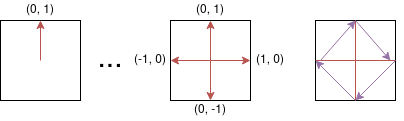
In the image you can see how the polygon shape formed by the purple arrows is defined by the red arrows.
HitboxRectangle¶
A HitboxRectangle is really just a simplified Polygon, but it can be defined more easily.
To create rectangle you add a relation in the constructor which defines the relationship between
the length of the horizontal and vertical side and the size of the bounding box. To create a
HitboxRectangle that has half of the width and the full height of the bounding box (size)) you
do this: HitboxRectangle(relation: Vector2(0.5, 1.0));.
Once you have added the HitboxRectangle to a collidable component it will be sized and positioned
in relation to that component. So if the size of your component is Vector2(400, 200) and the
relation argument is the same as above your rectangle would be placed in the middle of the component
and be 200 pixels wide and 200 pixels tall.
HitboxCircle¶
When creating a Circle you can define how long the radius is in comparison to the shortest edge
of the bounding box, this is the definition argument.
So if you want to create a circle that is positioned as for example a head for your component that
has the size Vector2(100, 400) and you want the head to be half of the width and have its center
on the top fourth of the component you would write something like this:
HitboxCircle(definition: 0.5)..relativePosition = Vector2(0, 0.5)
Normal Shapes¶
These shapes are meant as a tool for using geometrical shapes in a more general way than together with the collision detection system.
Polygon¶
You can also create you Polygon by giving it a list of points in the constructor.
This list will be transformed into a polygon with a size, which can still be scaled and rotated.
Rectangle¶
Dart already has an excellent way to create rectangles and that class is called Rect, you can
create a Flame Rectangle from a Rect by using the Rectangle.fromRect factory, and just like
with the Polygon factory, your rectangle will be sized according to the Rect if you use this
factory.
You can also use the default constructor to build your rectangle from a position, size and angle.
Circle¶
If you know how long your circle’s position and/or how long the radius is going to be from the start
you can use the optional arguments radius and position to set those, if the radius is set the
size of the Circle will be automatically set too.
Examples¶
https://examples.flame-engine.org/#/Collision%20Detection_Circles
https://examples.flame-engine.org/#/Collision%20Detection_Multiple%20shapes
https://examples.flame-engine.org/#/Collision%20Detection_Shapes%20without%20components
https://github.com/flame-engine/flame/tree/main/examples/lib/stories/collision_detection