FlameGame¶
FlameGame is the most basic and most commonly used Game class in Flame.
The FlameGame class implements a Component based Game. Basically it has a list of Components
and passes the update and render calls to all Components that have been added to the game.
We refer to this component based system as the Flame Component System, FCS for short.
Every time the game needs to be resized, for example when the orientation is changed,
FlameGame will call all of the Components resize methods and it will also pass this information
to the camera and viewport.
The FlameGame.camera controls which point in the coordinate space should be the top-left of the
screen (it defaults to [0,0] like a regular Canvas).
A FlameGame implementation example can be seen below:
class MyCrate extends SpriteComponent {
// creates a component that renders the crate.png sprite, with size 16 x 16
MyCrate() : super(size: Vector2.all(16));
Future<void> onLoad() async {
sprite = await Sprite.load('crate.png');
anchor = Anchor.center;
}
@override
void onGameResize(Vector2 gameSize) {
super.onGameResize(gameSize);
// We don't need to set the position in the constructor, we can set it directly here since it will
// be called once before the first time it is rendered.
position = gameSize / 2;
}
}
class MyGame extends FlameGame {
@override
Future<void> onLoad() async {
await super.onLoad();
add(MyCrate());
}
}
main() {
final myGame = MyGame();
runApp(
GameWidget(
game: myGame,
),
);
}
Note: If you instantiate your game in a build method your game will be rebuilt every time the Flutter tree gets rebuilt, which usually is more often than you’d like. To avoid this, you can instead create an instance of your game first and reference it within your widget structure, like it is done in the example above.
To remove components from the list on a FlameGame the remove or removeAll methods can be used.
The first can be used if you just want to remove one component, and the second can be used when you
want to remove a list of components.
Any component on which the remove() method has been called will also be removed. You can do this
simply by doing yourComponent.remove();.
Lifecycle¶
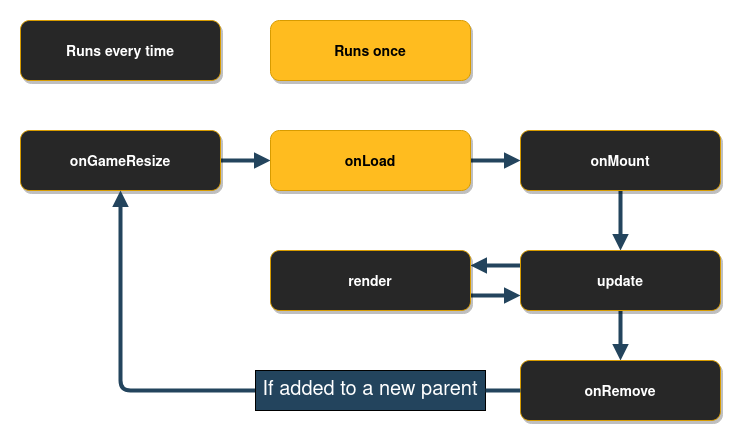
When a game first is added to a Flutter widget tree the following lifecycle methods will be called
in order: onGameResize, onLoad and onMount. After that it goes on to call update and
render back and forth every tick, until the widget is removed from the tree.
Once the GameWidget is removed from the tree, onRemove is called, just like when a normal
component is removed from the component tree.
Changing component priorities (render/update order)¶
To update a component with a new priority you have to call either FlameGame.changePriority, or
FlameGame.changePriorities if you want to change the priorities of many components at once.
This design is due to the fact that the components doesn’t always have access to the component list and
because rebalancing the component list is a fairly computationally expensive operation, so you
would rather reorder the list once after all the priorities have been changed and not once for each
priority change, if you have several changes.
The higher a priority is the later it is rendered and updated, which will make it appear closer on the screen since it will be rendered on top of any components with lower priority that were rendered before it.
Debug mode¶
Flame’s FlameGame class provides a variable called debugMode, which by default is false. It can
however, be set to true to enable debug features for the components of the game. Be aware that
the value of this variable is passed through to its components when they are added to the game, so
if you change the debugMode at runtime, it will not affect already added components by default.
To read more about the debugMode on Flame, please refer to the Debug Docs
Low-level Game API¶
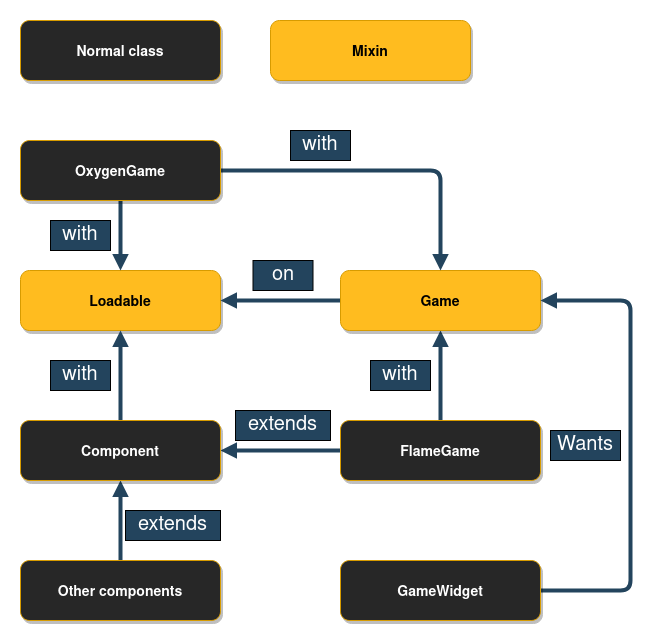
The Game mixin is a low-level API that can be used when you want to implement the functionality of
how the game engine should be structured. Game does not implement any update or
render function for example.
As you can see in the image above you’ll have to use the Loadable and Game mixins if you want to
create your own game class, which is what is done with OxygenGame.
The Loadable mixin has the lifecycle methods onLoad, onMount and onRemove in it, which are
called from the GameWidget (or another parent) when the game is loaded + mounted, or removed.
onLoad is only called the first time the class is added to a parent, but onMount (which is
called after onLoad) is called every time it is added to a new parent. onRemove is called when
the class is removed from a parent.
Note: The Game mixin allows for more freedom of how to implement things, but you are also
missing out on all of the built-in features in Flame if you use it.
An example of how a Game implementation could look like:
class MyGameSubClass with Loadable, Game {
@override
void render(Canvas canvas) {
// ...
}
@override
void update(double t) {
// ...
}
}
main() {
final myGame = MyGameSubClass();
runApp(
GameWidget(
game: myGame,
)
);
}
GameLoop¶
The GameLoop module is a simple abstraction over the game loop concept. Basically most games are
built upon two methods:
The render method takes the canvas for drawing the current state of the game.
The update method receives the delta time in seconds since the last update and allows you to move to the next state.
The GameLoop is used by all of Flame’s Game implementations.
Pause/Resuming game execution¶
A Flame Game can be paused and resumed in two ways:
With the use of the
pauseEngineandresumeEnginemethods.By changing the
pausedattribute.
When pausing a Flame Game, the GameLoop is effectively paused, meaning that no updates or new
renders will happen until it is resumed.
Flutter Widgets and Game instances¶
Since a Flame game can be wrapped in a widget, it is quite easy to use it alongside other Flutter widgets. But still, there is the Widgets Overlay API that makes things even easier.
Game.overlays enables any Flutter widget to be shown on top of a game instance, this makes it very
easy to create things like a pause menu or an inventory screen for example.
This management is done via the game.overlays.add and game.overlays.remove methods that marks an
overlay to be shown or hidden, respectively, via a String argument that identifies the overlay.
After that it can be specified which widgets represent each overlay in the GameWidget declaration
by setting a overlayBuilderMap.
// Inside the game methods:
final pauseOverlayIdentifier = 'PauseMenu';
overlays.add(pauseOverlayIdentifier); // Marks 'PauseMenu' to be rendered.
overlays.remove(pauseOverlayIdentifier); // Marks 'PauseMenu' to not be rendered.
// On the widget declaration
final game = MyGame();
Widget build(BuildContext context) {
return GameWidget(
game: game,
overlayBuilderMap: {
'PauseMenu': (ctx) {
return Text('A pause menu');
},
},
);
}
The order in which the overlays are declared in the overlayBuilderMap defines which order the
overlays will be rendered.
Here you can see a working example of this feature.