Forge2D¶
We (the Flame organization) maintain a ported version of the Box2D physics engine and our version is called Forge2D.
If you want to use Forge2D specifically for Flame you should use our bridge library flame_forge2d and if you just want to use it in a Dart project you can use the forge2d library directly.
To use it in your game you just need to add flame_forge2d to your pubspec.yaml, as can be seen
in the
Forge2D example
and in the pub.dev installation instructions.
Forge2DGame (FlameGame extension)¶
If you are going to use Forge2D in your project it can be a good idea to use the Forge2D specific
extension of the FlameGame class.
It is called Forge2DGame and it will control the adding and removal of Forge2D’s BodyComponents
as well as your normal components.
In Forge2DGame the Camera has a zoom level set to 10 by default, so your components will be a
lot bigger than in a normal Flame game. This is due to the speed limitation in the Forge2D world,
which you would hit very quickly if you are using it with zoom = 1.0. You can easily change the
zoom level eiter by calling super(zoom: yourZoom) in your constructor, or do
game.camera.zoom = yourZoom; at a later stage.
If you are previously familiar with Box2D it can be good to know that the whole concept of the
Box2d world is mapped to world in the Forge2DGame component and every Body should be a
BodyComponent, and added to your Forge2DGame.
You can have for example a HUD and other non-physics-related components in your Forge2DGame’s
component list along with your physical entities. When the update is called, it will use the Forge2D
physics engine to properly update every child.
A simple Forge2DGame implementation examples can be seen in the
examples folder.
BodyComponent¶
If you don’t need to have a sprite on top of your body you should use the plain BodyComponent, for
example if you want a circle, rectangle or polygon but only painted with a Flutter Paint.
The BodyComponent is by default having debugMode = true, since otherwise it wouldn’t show
anything after you have created a Body and added the BodyComponent to the game. If you want to
turn it off you can either override debugMode to set it to false or assign false to it in your
component constructor.
SpriteBodyComponent¶
Often you want to render a sprite on top of the BodyComponent that you are going to use in your
Forge2DGame. This component will handle the scaling and positioning of your sprite on top of the
body.
PositionBodyComponent¶
One of the most commonly used classes in Flame is the PositionComponent, many of the commonly used
components in Flame are subclasses of PositionComponent. If you want to put a PositionComponent
or any of its subclasses on top of a Forge2D body you can use the PositionBodyComponent and it
will, just like with the SpriteBodyComponent, handle the rotation, positioning and scaling of that
component so that it follows the underlying Body.
Contact callbacks¶
If you are using Forge2DGame you can take advantage of its way of handling contacts between two
BodyComponents.
When creating the body definition for your BodyComponent make sure that you set the userdata to
the current object, otherwise it will not be possible to detect collisions.
Like this:
final bodyDef = BodyDef()
// To be able to know which component that is involved in a collision
..setUserData(this);
Now you have to make an implementation of ContactCallback where you set which two types that it
should react when they come in contact.
If you have two BodyComponents named Ball and Wall and you want to do something when they come
in contact, you could do something like this:
class BallWallCallback implements ContactCallback<Ball, Wall> {
BallWallCallback();
@override
void begin(Ball ball, Wall wall, Contact contact) {
wall.remove();
}
@override
void end(Ball ball, Wall wall, Contact contact) {}
}
and then you simply add BallWallCallback to your Forge2DGame:
class MyGame extends Forge2DGame {
MyGame(Forge2DComponent box) : super(box) {
addContactCallback(BallWallCallback());
}
}
Every time Ball and Wall gets in contact begin will be called, and once the objects stop being
in contact end will be called.
If you want an object to interact with all other bodies, put BodyComponent as the one of the
parameters of your ContactCallback like this:
class BallAnythingCallback implements ContactCallback<Ball, BodyComponent> ...
An implementation example can be seen in the Flame Forge2D example.
Viewport and Camera¶
Forge2DGame is using an implementation of the normal Flame Viewport and Camera, which can be
read more about here.
If you see your screen as a window and the outside as the Forge2D world, then the Viewport is the
part of the world outside that you can see through the window, so the parts that you can see on
your screen.
To move around what you see in that window you use the Camera, which can also be very useful if
you want to follow one of your components around in the Forge2D world, or know where in the world
a point on the screen is or vice versa.