Effects¶
An effect is a special component that can attach to another component in order to modify its properties or appearance.
For example, suppose you are making a game with collectible power-up items. You want these power-ups to generate randomly around the map and then de-spawn after some time. Obviously, you could make a sprite component for the power-up and then place that component on the map, but we could do even better!
Let’s add a ScaleEffect to grow the item from 0 to 100% when the power-up first appears. Add
another infinitely repeating alternating MoveEffect in order to make the item move slightly up
and down. Then add an OpacityEffect that will “blink” the item 3 times, this effect will have a
built-in delay of 30 seconds, or however long you want your power-up to stay in place. Lastly, add
a RemoveEffect that will automatically remove the item from the game tree after the specified
time (you probably want to time it right after the end of the OpacityEffect).
As you can see, with a few simple effects we have turned a simple lifeless sprite into a much more interesting item. And what’s more important, it didn’t result in an increased code complexity: the effects, once added, will work automatically, and then self-remove from the game tree when finished.
Overview¶
The function of an Effect is to effect a change over time in some component’s property. In order
to achieve that, the Effect must know the initial value of the property, the final value, and how
it should progress over time. The initial value is usually determined by an effect automatically,
the final value is provided by the user explicitly, and progression over time is handled by
EffectControllers.
There are multiple effects provided by Flame, and you can also create your own. The following effects are included:
An EffectController is an object that describes how the effect should evolve over time. If you
think of the initial value of the effect as 0% progress, and the final value as 100% progress, then
the job of the effect controller is to map from the “physical” time, measured in seconds, into the
“logical” time, which changes from 0 to 1.
There are multiple effect controllers provided by the Flame framework as well:
Built-in effects¶
Effect¶
The base Effect class is not usable on its own (it is abstract), but it provides some common
functionality inherited by all other effects. This includes:
The ability to pause/resume the effect using
effect.pause()andeffect.resume(). You can check whether the effect is currently paused usingeffect.isPaused.The ability to reverse the effect’s time direction using
effect.reverse(). Useeffect.isReversedto check if the effect is currently running back in time.Property
removeOnFinish(which is true by default) will cause the effect component to be removed from the game tree and garbage-collected once the effect completes. Set this to false if you plan to reuse the effect after it is finished.Optional user-provided
onComplete, which will be invoked when the effect has just completed its execution but before it is removed from the game.The
reset()method reverts the effect to its original state, allowing it to run once again.
MoveByEffect¶
This effect applies to a PositionComponent and shifts it by a prescribed offset amount. This
offset is relative to the current position of the target:
final effect = MoveByEffect(Vector2(0, -10), EffectController(duration: 0.5));
If the component is currently at Vector2(250, 200), then at the end of the effect its position
will be Vector2(250, 190).
Multiple move effects can be applied to a component at the same time. The result will be the superposition of all the individual effects.
MoveToEffect¶
This effect moves a PositionComponent from its current position to the specified destination
point in a straight line.
final effect = MoveToEffect(Vector2(100, 500), EffectController(duration: 3));
It is possible, but not recommended to attach multiple such effects to the same component.
MoveAlongPathEffect¶
This effect moves a PositionComponent along the specified path relative to the component’s
current position. The path can have non-linear segments, but must be singly connected. It is
recommended to start a path at Vector2.zero() in order to avoid sudden jumps in the component’s
position.
final effect = MoveAlongPathEffect(
Path()..quadraticBezierTo(100, 0, 50, -50),
EffectController(duration: 1.5),
);
An optional flag absolute: true will declare the path within the effect as absolute. That is, the
target will “jump” to the beginning of the path at start, and then follow that path as if it was a
curve drawn on the canvas.
Another flag oriented: true instructs the target not only move along the curve, but also rotate
itself in the direction the curve is facing at each point. With this flag the effect becomes both
the move- and the rotate- effect at the same time.
RotateEffect.by¶
Rotates the target clockwise by the specified angle relative to its current orientation. The angle is in radians. For example, the following effect will rotate the target 90º (=tau/4 in radians) clockwise:
final effect = RotateEffect.by(tau/4, EffectController(duration: 2));
RotateEffect.to¶
Rotates the target clockwise to the specified angle. For example, the following will rotate the target to look east (0º is north, 90º=tau/4 east, 180º=tau/2 south, and 270º=tau*3/4 west):
final effect = RotateEffect.to(tau/4, EffectController(duration: 2));
ScaleEffect.by¶
This effect will change the target’s scale by the specified amount. For example, this will cause the component to grow 50% larger:
final effect = ScaleEffect.by(Vector2.all(1.5), EffectController(duration: 0.3));
ScaleEffect.to¶
This effect works similar to ScaleEffect.by, but sets the absolute value of the target’s scale.
final effect = ScaleEffect.to(Vector2.zero(), EffectController(duration: 0.5));
SizeEffect.by¶
This effect will change the size of the target component, relative to its current size. For example,
if the target has size Vector2(100, 100), then after the following effect is applied and runs its
course, the new size will be Vector2(120, 50):
final effect = SizeEffect.by(Vector2(20, -50), EffectController(duration: 1));
The size of a PositionComponent cannot be negative. If an effect attempts to set the size to a
negative value, the size will be clamped at zero.
Note that for this effect to work, the target component must implement the SizeProvider interface
and take its size into account when rendering. Only few of the built-in components implement this
API, but you can always make your own component work with size effects by adding
implements SizeEffect to the class declaration.
An alternative to SizeEffect is the ScaleEffect, which works more generally and scales both the
target component and its children.
SizeEffect.to¶
Changes the size of the target component to the specified size. Target size cannot be negative:
final effect = SizeEffect.to(Vector2(120, 120), EffectController(duration: 1));
AnchorByEffect¶
Changes the location of the target’s anchor by the specified offset. This effect can also be created
using AnchorEffect.by().
final effect = AnchorByEffect(Vector2(0.1, 0.1), EffectController(speed: 1));
AnchorToEffect¶
Changes the location of the target’s anchor. This effect can also be created using
AnchorEffect.to().
final effect = AnchorToEffect(Anchor.center, EffectController(speed: 1));
OpacityEffect¶
This effect will change over time the opacity of the target to the specified alpha-value. Currently
this effect can only be applied to components that have a HasPaint mixin. If the target component
uses multiple paints, the effect can target any individual color using the paintId parameter.
final effect = OpacityEffect.to(0.5, EffectController(duration: 0.75));
The opacity value of 0 corresponds to a fully transparent component, and the opacity value of 1 is
fully opaque. Convenience constructors OpacityEffect.fadeOut() and OpacityEffect.fadeIn() will
animate the target into full transparency / full visibility respectively.
SequenceEffect¶
This effect can be used to run multiple other effects one after another. The constituent effects may have different types.
The sequence effect can also be alternating (the sequence will first run forward, and then backward); and also repeat a certain predetermined number of times, or infinitely.
final effect = SequenceEffect([
ScaleEffect.by(1.5, EffectController(duration: 0.2, alternate: true)),
MoveEffect.by(Vector2(30, -50), EffectController(duration: 0.5)),
OpacityEffect.to(0, EffectController(duration: 0.3)),
RemoveEffect(),
]);
RemoveEffect¶
This is a simple effect that can be attached to a component causing it to be removed from the game tree after the specified delay has passed:
final effect = RemoveEffect(delay: 10.0);
ColorEffect¶
This effect will change the base color of the paint, causing the rendered component to be tinted by the provided color between a provided range.
Usage example:
final effect = ColorEffect(
const Color(0xFF00FF00),
const Offset(0.0, 0.8),
EffectController(duration: 1.5),
);
The Offset argument will determine “how much” of the color that will be applied to the component,
in this example the effect will start with 0% and will go up to 80%.
Note: Due to how this effect is implemented, and how Flutter’s ColorFilter class works, this
effect can’t be mixed with other ColorEffects, when more than one is added to the component, only
the last one will have effect.
Creating new effects¶
Although Flame provides a wide array of built-in effects, eventually you may find them to be insufficient. Luckily, creating new effects is very simple.
Each effect extends the base Effect class, possibly via one of the more specialized abstract
subclasses such as ComponentEffect<T> or Transform2DEffect.
The Effect class’ constructor requires an EffectController instance as an argument. In most
cases you may want to pass that controller from your own constructor. Luckily, the effect controller
encapsulates much of the complexity of an effect’s implementation, so you don’t need to worry about
re-creating that functionality.
Lastly, you will need to implement a single method apply(double progress) that will be called at
each update tick while the effect is active. In this method you are supposed to make changes to the
target of your effect.
In addition, you may want to implement callbacks onStart() and onFinish() if there are any
actions that must be taken when the effect starts or ends.
When implementing the apply() method we recommend to use relative updates only. That is, change
the target property by incrementing/decrementing its current value, rather than directly setting
that property to a fixed value. This way multiple effects would be able to act on the same component
without interfering with each other.
Effect controllers¶
EffectController¶
The base EffectController class provides a factory constructor capable of creating a variety of
common controllers. The syntax of the constructor is the following:
EffectController({
required double duration,
Curve curve = Curves.linear,
double? reverseDuration,
Curve? reverseCurve,
bool alternate = false,
double atMaxDuration = 0.0,
double atMinDuration = 0.0,
int? repeatCount,
bool infinite = false,
double startDelay = 0.0,
});
duration– the length of the main part of the effect, i.e. how long it should take to go from 0 to 100%. This parameter cannot be negative, but can be zero. If this is the only parameter specified then the effect will grow linearly over thedurationseconds.curve– if given, creates a non-linear effect that grows from 0 to 100% according to the provided curve.reverseDuration– if provided, adds an additional step to the controller: after the effect has grown from 0 to 100% over thedurationseconds, it will then go backwards from 100% to 0 over thereverseDurationseconds. In addition, the effect will complete at progress level of 0 (normally the effect completes at progress 1).reverseCurve– the curve to be used during the “reverse” step of the effect. If not given, this will default tocurve.flipped.alternate– setting this to true is equivalent to specifying thereverseDurationequal to theduration. If thereverseDurationis already set, this flag has no effect.atMaxDuration– if non-zero, this inserts a pause after the effect reaches its max progress and before the reverse stage. During this time the effect is kept at 100% progress. If there is no reverse stage, then this will simply be a pause before the effect is marked as completed.atMinDuration– if non-zero, this inserts a pause after the reaches its lowest progress (0) at the end of the reverse stage. During this time, the effect’s progress is at 0%. If there is no reverse stage, then this pause will still be inserted after the “at-max” pause if it’s present, or after the forward stage otherwise. In addition, the effect will now complete at progress level of 0.repeatCount– if greater than one, it will cause the effect to repeat itself the prescribed number of times. Each iteration will consists of the forward stage, pause at max, reverse stage, then pause at min (skipping those that were not specified).infinite– if true, the effect will repeat infinitely and never reach completion. This is equivalent to as ifrepeatCountwas set to infinity.startDelay– an additional wait time inserted before the beginning of the effect. This wait time is executed only once, even if the effect is repeating. During this time the effect’s.startedproperty returns false. The effect’sonStart()callback will be executed at the end of this waiting period.Using this parameter is the simplest way to create a chain of effects that execute one after another (or with an overlap).
The effect controller returned by this factory constructor will be composited of multiple simpler effect controllers described further below. If this constructor proves to be too limited for your needs, you can always create your own combination from the same building blocks.
In addition to the factory constructor, the EffectController class defines a number of properties
common for all effect controllers. These properties are:
.started– true if the effect has already started. For most effect controllers this property is always true. The only exception is theDelayedEffectControllerwhich returns false while the effect is in the waiting stage..completed– becomes true when the effect controller finishes execution..progress– current value of the effect controller, a floating-point value from 0 to 1. This variable is the main “output” value of an effect controller..duration– total duration of the effect, ornullif the duration cannot be determined (for example if the duration is random or infinite).
LinearEffectController¶
This is the simplest effect controller that grows linearly from 0 to 1 over the specified
duration:
final ec = LinearEffectController(3);
ReverseLinearEffectController¶
Similar to the LinearEffectController, but it goes in the opposite direction and grows linearly
from 1 to 0 over the specified duration:
final ec = ReverseLinearEffectController(1);
CurvedEffectController¶
This effect controller grows non-linearly from 0 to 1 over the specified duration and following
the provided curve:
final ec = CurvedEffectController(0.5, Curves.easeOut);
ReverseCurvedEffectController¶
Similar to the CurvedEffectController, but the controller grows down from 1 to 0 following the
provided curve:
final ec = ReverseCurvedEffectController(0.5, Curves.bounceInOut);
PauseEffectController¶
This effect controller keeps the progress at a constant value for the specified time duration.
Typically, the progress would be either 0 or 1:
final ec = PauseEffectController(1.5, progress: 0);
RepeatedEffectController¶
This is a composite effect controller. It takes another effect controller as a child, and repeats it multiple times, resetting before the start of each next cycle.
final ec = RepeatedEffectController(LinearEffectController(1), 10);
The child effect controller cannot be infinite. If the child is random, then it will be re-initialized with new random values on each iteration.
InfiniteEffectController¶
Similar to the RepeatedEffectController, but repeats its child controller indefinitely.
final ec = InfiniteEffectController(LinearEffectController(1));
SequenceEffectController¶
Executes a sequence of effect controllers, one after another. The list of controllers cannot be empty.
final ec = SequenceEffectController([
LinearEffectController(1),
PauseEffectController(0.2),
ReverseLinearEffectController(1),
]);
SpeedEffectController¶
Alters the duration of its child effect controller so that the effect proceeds at the predefined
speed. The initial duration of the child EffectController is irrelevant. The child controller must
be the subclass of DurationEffectController.
The SpeedEffectController can only be applied to effects for which the notion of speed is
well-defined. Such effects must implement the MeasurableEffect interface. For example, the
following effects qualify: MoveByEffect, MoveToEffect,
MoveAlongPathEffect, RotateEffect.by,
RotateEffect.to.
The parameter speed is in units per second, where the notion of a “unit” depends on the target
effect. For example, for move effects, they refer to the distance travelled; for rotation effects
the units are radians.
final ec1 = SpeedEffectController(LinearEffectController(0), speed: 1);
final ec2 = EffectController(speed: 1); // same as ec1
DelayedEffectController¶
Effect controller that executes its child controller after the prescribed delay. While the
controller is executing the “delay” stage, the effect will be considered “not started”, i.e. its
.started property will be returning false.
final ec = DelayedEffectController(LinearEffectController(1), delay: 5);
NoiseEffectController¶
This effect controller exhibits noisy behavior, i.e. it oscillates randomly around zero. Such effect controller can be used to implement a variety of shake effects.
final ec = NoiseEffectController(duration: 0.6, frequency: 10);
RandomEffectController¶
This controller wraps another controller and makes its duration random. The actual value for the duration is re-generated upon each reset, which makes this controller particularly useful within repeated contexts, such as RepeatedEffectController or InfiniteEffectController.
final ec = RandomEffectController.uniform(
LinearEffectController(0), // duration here is irrelevant
min: 0.5,
max: 1.5,
);
The user has the ability to control which Random source to use, as well as the exact distribution
of the produced random durations. Two distributions – .uniform and .exponential are included,
any other can be implemented by the user.
SineEffectController¶
An effect controller that represents a single period of the sine function. Use this to create
natural-looking harmonic oscillations. Two perpendicular move effects governed by
SineEffectControllers with different periods, will create a Lissajous curve.
final ec = SineEffectController(period: 1);
ZigzagEffectController¶
Simple alternating effect controller. Over the course of one period, this controller will proceed
linearly from 0 to 1, then to -1, and then back to 0. Use this for oscillating effects where the
starting position should be the center of the oscillations, rather than the extreme (as provided
by the standard alternating EffectController).
final ec = ZigzagEffectController(period: 2);