Joints¶
Joints are used to connect two different bodies together in various ways. They help to simulate interactions between objects to create hinges, wheels, ropes, chains etc.
One Body in a joint may be of type BodyType.static. Joints between BodyType.static and/or
BodyType.kinematic are allowed, but have no effect and use some processing time.
To construct a Joint, you need to create a corresponding subclass of JointDefand initialize it
with its parameters.
To register a Joint use world.createJointand later use world.destroyJoint when you want to
remove it.
Built-in joints¶
Currently, Forge2D supports the following joints:
GearJoint
PrismaticJoint
RopeJoint
WeldJoint
WheelJoint
ConstantVolumeJoint¶
This type of joint connects a group of bodies together and maintains a constant volume within them.
Essentially, it is a set of DistanceJoints, that connects all bodies one after
another.
It can for example be useful when simulating “soft-bodies”.
final constantVolumeJoint = ConstantVolumeJointDef()
..frequencyHz = 10
..dampingRatio = 0.8;
bodies.forEach((body) {
constantVolumeJoint.addBody(body);
});
world.createJoint(ConstantVolumeJoint(world, constantVolumeJoint));
ConstantVolumeJointDef requires at least 3 bodies to be added using the addBody method. It also
has two optional parameters:
frequencyHz: This parameter sets the frequency of oscillation of the joint. If it is not set to 0, the higher the value, the less springy each of the compoundDistantJoints are.dampingRatio: This parameter defines how quickly the oscillation comes to rest. It ranges from 0 to 1, where 0 means no damping and 1 indicates critical damping.
DistanceJoint¶
A DistanceJoint constrains two points on two bodies to remain at a fixed distance from each other.
You can view this as a massless, rigid rod.
final distanceJointDef = DistanceJointDef()
..initialize(firstBody, secondBody, firstBody.worldCenter, secondBody.worldCenter)
..length = 10
..frequencyHz = 3
..dampingRatio = 0.2;
world.createJoint(DistanceJoint(distanceJointDef));
To create a DistanceJointDef, you can use the initialize method, which requires two bodies and a
world anchor point on each body. The definition uses local anchor points, allowing for a slight
violation of the constraint in the initial configuration. This is useful when saving and
loading a game.
The DistanceJointDef has three optional parameters that you can set:
length: This parameter determines the distance between the two anchor points and must be greater than 0. The default value is 1.frequencyHz: This parameter sets the frequency of oscillation of the joint. If it is not set to 0, the higher the value, the less springy the joint becomes.dampingRatio: This parameter defines how quickly the oscillation comes to rest. It ranges from 0 to 1, where 0 means no damping and 1 indicates critical damping.
Warning
Do not use a zero or short length.
FrictionJoint¶
A FrictionJoint is used for simulating friction in a top-down game. It provides 2D translational
friction and angular friction.
The FrictionJoint isn’t related to the friction that occurs when two shapes collide in the x-y plane
of the screen. Instead, it’s designed to simulate friction along the z-axis, which is perpendicular
to the screen. The most common use-case for it is applying the friction force between a moving body
and the game floor.
The initialize method of the FrictionJointDef method requires two bodies that will have friction
force applied to them, and an anchor.
The third parameter is the anchor point in the world coordinates where the friction force will be
applied. In most cases, it would be the center of the first object. However, for more complex
physics interactions between bodies, you can set the anchor point to a specific location on one or
both of the bodies.
final frictionJointDef = FrictionJointDef()
..initialize(ballBody, floorBody, ballBody.worldCenter)
..maxForce = 50
..maxTorque = 50;
world.createJoint(FrictionJoint(frictionJointDef));
When creating a FrictionJoint, simulated friction can be applied via maximum force and torque
values:
maxForce: the maximum translational friction which applied to the joined body. A higher valuesimulates higher friction.
maxTorque: the maximum angular friction which may be applied to the joined body. A higher valuesimulates higher friction.
In other words, the former simulates the friction, when the body is sliding and the latter simulates the friction when the body is spinning.
MotorJoint¶
A MotorJoint is used to control the relative motion between two bodies. A typical usage is to
control the movement of a dynamic body with respect to the fixed point, for example to create
animations.
A MotorJoint lets you control the motion of a body by specifying target position and rotation
offsets. You can set the maximum motor force and torque that will be applied to reach the target
position and rotation. If the body is blocked, it will stop and the contact forces will be
proportional the maximum motor force and torque.
final motorJointDef = MotorJointDef()
..initialize(first, second)
..maxTorque = 1000
..maxForce = 1000
..correctionFactor = 0.1;
world.createJoint(MotorJoint(motorJointDef));
A MotorJointDef has three optional parameters:
maxForce: the maximum translational force which will be applied to the joined body to reach the target position.maxTorque: the maximum angular force which will be applied to the joined body to reach the target rotation.correctionFactor: position correction factor in range [0, 1]. It adjusts the joint’s response to deviation from target position. A higher value makes the joint respond faster, while a lower value makes it respond slower. If the value is set too high, the joint may overcompensate and oscillate, becoming unstable. If set too low, it may respond too slowly.
The linear and angular offsets are the target distance and angle that the bodies should achieve
relative to each other’s position and rotation. By default, the linear target will be the distance
between the two body centers and the angular target will be the relative rotation of the bodies.
Use the setLinearOffset(Vector2) and setLinearOffset(double) methods of the MotorJoint to set
the desired relative translation and rotate between the bodies.
For example, this code increments the angular offset of the joint every update cycle, causing the body to rotate.
@override
void update(double dt) {
super.update(dt);
final angularOffset = joint.getAngularOffset() + motorSpeed * dt;
joint.setAngularOffset(angularOffset);
}
MouseJoint¶
The MouseJoint is used to manipulate bodies with the mouse. It attempts to drive a point on a body
towards the current position of the cursor. There is no restriction on rotation.
The MouseJoint definition has a target point, maximum force, frequency, and damping ratio. The
target point initially coincides with the body’s anchor point. The maximum force is used to prevent
violent reactions when multiple dynamic bodies interact. You can make this as large as you like.
The frequency and damping ratio are used to create a spring/damper effect similar to the distance
joint.
Warning
Many users have tried to adapt the mouse joint for game play. Users often want to achieve precisepositioning and instantaneous response. The mouse joint doesn’t work very well in that context. You may wish to consider using kinematic bodies instead.
final mouseJointDef = MouseJointDef()
..maxForce = 3000 * ballBody.mass * 10
..dampingRatio = 1
..frequencyHz = 5
..target.setFrom(ballBody.position)
..collideConnected = false
..bodyA = groundBody
..bodyB = ballBody;
mouseJoint = MouseJoint(mouseJointDef);
world.createJoint(mouseJoint);
}
maxForce: This parameter defines the maximum constraint force that can be exerted to move the candidate body. Usually you will express as some multiple of the weight (multiplier mass gravity).dampingRatio: This parameter defines how quickly the oscillation comes to rest. It ranges from 0 to 1, where 0 means no damping and 1 indicates critical damping.frequencyHz: This parameter defines the response speed of the body, i.e. how quickly it tries to reach the target positiontarget: The initial world target point. This is assumed to coincide with the body anchor initially.
PulleyJoint¶
A PulleyJoint is used to create an idealized pulley. The pulley connects two bodies to the ground
and to each other. As one body goes up, the other goes down. The total length of the pulley rope is
conserved according to the initial configuration:
length1 + length2 == constant
You can supply a ratio that simulates a block and tackle. This causes one side of the pulley to extend faster than the other. At the same time the constraint force is smaller on one side than the other. You can use this to create a mechanical leverage.
length1 + ratio * length2 == constant
For example, if the ratio is 2, then length1 will vary at twice the rate of length2. Also the
force in the rope attached to the first body will have half the constraint force as the rope
attached to the second body.
final pulleyJointDef = PulleyJointDef()
..initialize(
firstBody,
secondBody,
firstPulley.worldCenter,
secondPulley.worldCenter,
firstBody.worldCenter,
secondBody.worldCenter,
1,
);
world.createJoint(PulleyJoint(pulleyJointDef));
The initialize method of PulleyJointDef requires two ground anchors, two dynamic bodies and
their anchor points, and a pulley ratio.
b1,b2: Two dynamic bodies connected with the jointga1,ga2: Two ground anchorsanchor1,anchor2: Anchors on the dynamic bodies the joint will be attached tor: Pulley ratio to simulate a block and tackle
PulleyJoint also provides the current lengths:
joint.getCurrentLengthA()
joint.getCurrentLengthB()
Warning
PulleyJoint can get a bit troublesome by itself. They often work better when
combined with prismatic joints. You should also cover the the anchor points
with static shapes to prevent one side from going to zero length.
RevoluteJoint¶
A RevoluteJoint forces two bodies to share a common anchor point, often called a hinge point.
The revolute joint has a single degree of freedom: the relative rotation of the two bodies.
To create a RevoluteJoint, provide two bodies and a common point to the initialize method.
The definition uses local anchor points so that the initial configuration can violate the
constraint slightly.
final jointDef = RevoluteJointDef()
..initialize(firstBody, secondBody, firstBody.position);
world.createJoint(RevoluteJoint(jointDef));
In some cases you might wish to control the joint angle. For this, the RevoluteJointDef has
optional parameters that allow you to simulate a joint limit and/or a motor.
Joint Limit¶
You can limit the relative rotation with a joint limit that specifies a lower and upper angle.
jointDef
..enableLimit = true
..lowerAngle = 0
..upperAngle = pi / 2;
enableLimit: Set to true to enable angle limitslowerAngle: The lower angle in radiansupperAngle: The upper angle in radians
You change the limits after the joint was created with this method:
revoluteJoint.setLimits(0, pi);
Joint Motor¶
You can use a motor to drive the relative rotation about the shared point. A maximum motor torque is provided so that infinite forces are not generated.
jointDef
..enableMotor = true
..motorSpeed = 5
..maxMotorTorque = 100;
enableMotor: Set to true to enable the motormotorSpeed: The desired motor speed in radians per secondmaxMotorTorque: The maximum motor torque used to achieve the desired motor speed in N-m.
You change the motor’s speed and torque after the joint was created using these methods:
revoluteJoint.setMotorSpeed(2);
revoluteJoint.setMaxMotorTorque(200);
Also, you can get the joint angle and speed using the following methods:
revoluteJoint.jointAngle();
revoluteJoint.jointSpeed();