Collision detection¶
Collision detection is needed in most games to detect and act upon two components intersecting each other. For example an arrow hitting an enemy or the player picking up a coin.
In most collision detection systems you use something called hitboxes to create more precise bounding boxes of your components. In Flame the hitboxes are areas of the component that can react to collisions (and make gesture input) more accurate.
The collision detection system supports three different types of shapes that you can build hitboxes
from, these shapes are Polygon, Rectangle and Circle. Multiple hitbox can be added to a component to
form the area which can be used to either detect collisions or whether it contains a point or not,
the latter is very useful for accurate gesture detection. The collision detection does not handle
what should happen when two hitboxes collide, so it is up to the user to implement what will happen
when for example two PositionComponents have intersecting hitboxes.
Do note that the built-in collision detection system does not take collisions between two hitboxes
that overshoot each other into account, this could happen when they either move very fast or
update being called with a large delta time (for example if your app is not in the foreground).
This behaviour is called tunneling, if you want to read more about it.
Also note that the collision detection system has a limitation that makes it not work properly if you have certain types of combinations of flips and scales of the ancestors of the hitboxes.
Mixins¶
HasCollisionDetection¶
If you want to use collision detection in your game you have to add the HasCollisionDetection
mixin to your game so that it can keep track of the components that can collide.
Example:
class MyGame extends FlameGame with HasCollisionDetection {
// ...
}
Now when you add ShapeHitboxs to components that are then added to the game, they will
automatically be checked for collisions.
CollisionCallbacks¶
To react to a collision you should add the CollisionCallbacks mixin to your component.
Example:
class MyCollidable extends PositionComponent with CollisionCallbacks {
@override
void onCollision(Set<Vector2> points, PositionComponent other) {
if (other is ScreenHitbox) {
//...
} else if (other is YourOtherComponent) {
//...
}
}
@override
void onCollisionEnd(PositionComponent other) {
if (other is ScreenHitbox) {
//...
} else if (other is YourOtherComponent) {
//...
}
}
}
In this example we use Dart’s is keyword to check what kind of component we collided with. The set
of points is where the edges of the hitboxes intersect.
Note that the onCollision method will be called on both PositionComponents if they have both
implemented the onCollision method, and also on both hitboxes. The same goes for the
onCollisionStart and onCollisionEnd methods, which are called when two components and hitboxes
starts or stops colliding with each other.
When a PositionComponent (and hitbox) starts to collide with another PositionComponent
both onCollisionStart and onCollision are called, so if you don’t need to do something specific
when a collision starts you only need to override onCollision, and vice versa.
If you want to check collisions with the screen edges, as we do in the example above, you can use the predefined ScreenHitbox class.
By default all hitboxes are hollow, this means that one hitbox can be fully enclosed by another
hitbox without triggering a collision. If you want to set your hitboxes to be solid you can set
isSolid = true. A hollow hitbox inside of a solid hitbox will trigger a collision, but not the
other way around. If there are no intersections with the edges on a solid hitbox the center
position is instead returned.
ShapeHitbox¶
The ShapeHitboxs are normal components, so you add them to the component that you want to add
hitboxes to just like any other component:
class MyComponent extends PositionComponent {
Future<void> onLoad() async {
add(RectangleHitbox());
}
}
If you don’t add any arguments to the hitbox, like above, the hitbox will try to fill its parent as
much as possible. Except for having the hitboxes trying to fill their parents, there are two ways to
initiate hitboxes and it is with the normal constructor where you define the hitbox by itself, with
a size and a position etc. The other way is to use the relative constructor which defines the
hitbox in relation to the size of its intended parent.
You can read more about how the different shapes are defined in the ShapeComponents section.
Remember that you can add as many ShapeHitboxs as you want to your PositionComponent to make up
more complex areas. For example a snowman with a hat could be represented by three CircleHitboxs
and two RectangleHitboxs as its hat.
A hitbox can be used either for collision detection or for making gesture detection more accurate on top of components, see more regarding the latter in the section about the GestureHitboxes mixin.
CollisionType¶
The hitboxes have a field called collisionType which defines when a hitbox should collide with
another. Usually you want to set as many hitboxes as possible to CollisionType.passive to make
the collision detection more performant. By default the CollisionType is active.
The CollisionType enum contains the following values:
activecollides with otherCollidables of type active or passivepassivecollides with otherCollidables of type activeinactivewill not collide with any otherCollidables
So if you have hitboxes that you don’t need to check collisions against each other you can mark
them as passive by setting collisionType = CollisionType.passive, this could for example be
ground components or maybe your enemies don’t need to check collisions between each other, then they
could be marked as passive too.
Imagine a game where there are a lot of bullets, that can’t collide with each other, flying towards
the player, then the player would be set to CollisionType.active and the bullets would be set to
CollisionType.passive.
Then we have the inactive type which simply doesn’t get checked at all in the collision detection.
This could be used for example if you have components outside of the screen that you don’t care
about at the moment but that might later come back in to view so they are not completely removed
from the game.
These are just examples of how you could use these types, there will be a lot more use cases for them so don’t doubt to use them even if your use case isn’t listed here.
PolygonHitbox¶
It should be noted that if you want to use collision detection or containsPoint on the Polygon,
the polygon needs to be convex. So always use convex polygons or you will most likely run into
problems if you don’t really know what you are doing. It should also be noted that you should always
define the vertices in your polygon in a counter-clockwise order.
The other hitbox shapes don’t have any mandatory constructor, that is because they can have a default calculated from the size of the collidable that they are attached to, but since a polygon can be made in an infinite number of ways inside of a bounding box you have to add the definition in the constructor for this shape.
The PolygonHitbox has the same constructors as the PolygonComponent, see that
section for documentation regarding those.
RectangleHitbox¶
The RectangleHitbox has the same constructors as the RectangleComponent, see
that section for documentation regarding those.
CircleHitbox¶
The CircleHitbox has the same constructors as the CircleComponent, see that
section for documentation regarding those.
ScreenHitbox¶
ScreenHitbox is a component which represents the edges of your viewport/screen. If you add a
ScreenHitbox to your game your other components with hitboxes will be notified when they
collide with the edges. It doesn’t take any arguments, it only depends on the size of the game
that it is added to. To add it you can just do add(ScreenHitbox()) in your game, if you don’t
want the ScreenHitbox itself to be notified when something collides with it. Since
ScreenHitbox has the CollisionCallbacks mixin you can add your own onCollisionCallback,
onStartCollisionCallback and onEndCollisionCallback functions to that object if needed.
CompositeHitbox¶
In the CompositeHitbox you can add multiple hitboxes so that they emulate being one joined hitbox.
If you want to form a hat for example you might want to use two RectangleHitboxs to follow that hat’s edges properly, then you can add those hitboxes to an instance of this class and react to collisions to the whole hat, instead of for just each hitbox separately.
Broad phase¶
If your game field is small and do not have a lot of collidable components - you don’t have to worry about the broad phase system that is used, so if the standard implementation is performant enough for you, you probably don’t have to read this section.
A broad phase is the first step of collision detection where potential collisions are calculated.
To calculate these potential collisions are a lot cheaper to calculate than to check the exact
intersections directly and it removes the need to check all hitboxes against each other and
therefore avoiding O(n²). The broad phase produces a set of potential collisions (a set of
CollisionProspects), this set is then used to check the exact intersections between hitboxes, this
is sometimes called narrow phase.
By default Flame’s collision detection is using a sweep and prune broadphase step, if your game
requires another type of broadphase you can write your own broadphase by extending Broadphase and
manually setting the collision detection system that should be used.
For example if you have implemented a broadphase built on a magic algorithm instead of the standard sweep and prune, then you would do the following:
class MyGame extends FlameGame with HasCollisionDetection {
MyGame() : super() {
collisionDetection =
StandardCollisionDetection(broadphase: MagicAlgorithmBroadphase());
}
}
Quad Tree broad phase¶
If your game field is large and the game contains a lot of collidable
components (more than a hundred), standard sweep and prune can
become inefficient. If it does, you can try to use the quad tree broad phase.
To do this, add the HasQuadTreeCollisionDetection mixin to your game instead of
HasCollisionDetection and call the initializeCollisionDetection function on game load:
class MyGame extends FlameGame with HasQuadTreeCollisionDetection {
Future<void> onLoad() async {
initializeCollisionDetection(
mapDimensions: const Rect.fromLTWH(0, 0, mapWidth, mapHeight),
minimumDistance: 10,
);
}
}
When calling initializeCollisionDetection you should pass it the correct map dimensions, to make
the quad tree algorithm to work properly. There are also additional parameters to make the system
more efficient:
minimumDistance: minimum distance between objects to consider them as possibly colliding. Ifnull- the check is disabled, it is default behaviormaxObjects: maximum objects count in one quadrant. Default to 25.maxDepth: - maximum nesting levels inside quadrant. Default to 10
If you use the quad tree system, you can make it even more efficient by implementing the
onComponentTypeCheck function of the CollisionCallbacks mixin in your components. It is useful if
you need to prevent collisions of items of different types. The result of the calculation is cached so
you should not check any dynamic parameters here, the function is intended to be used as a pure
type checker:
class Bullet extends PositionComponent with CollisionCallbacks {
@override
bool onComponentTypeCheck(PositionComponent other) {
if (other is Player || other is Water) {
// do NOT collide with Player or Water
return false;
}
return super.onComponentTypeCheck(other);
}
@override
void onCollisionStart(
Set<Vector2> intersectionPoints,
PositionComponent other,
) {
// Removes the component when it comes in contact with a Brick.
// Neither Player nor Water would be passed to this function
// because these classes are filtered out by [onComponentTypeCheck]
// in an earlier stage.
if (other is Brick) {
removeFromParent();
}
super.onCollisionStart(intersectionPoints, other);
}
}
After intensive gameplay a map could become over-clusterized with a lot of empty quadrants.
Run QuadTree.optimize() to perform a cleanup of empty quadrants:
class QuadTreeExample extends FlameGame
with HasQuadTreeCollisionDetection {
/// A function called when intensive gameplay session is over
/// It also might be scheduled, but no need to run it on every update.
/// Use right interval depending on your game circumstances
onGameIdle() {
(collisionDetection as QuadTreeCollisionDetection)
.quadBroadphase
.tree
.optimize();
}
}
Ray casting and Ray tracing¶
Ray casting and ray tracing are methods for sending out rays from a point in your game and being able to see what these rays collide with and how they reflect after hitting something.
For all of the following methods, if there are any hitboxes that you wish to ignore, you can add the
ignoreHitboxes argument which is a list of the hitboxes that you wish to disregard for the call.
This can be quite useful for example if you are casting rays from within a hitbox, which could be on
your player or NPC; or if you don’t want a ray to bounce off a ScreenHitbox.
Ray casting¶
Ray casting is the operation of casting out one or more rays from a point and see if they hit anything, in Flame’s case, hitboxes.
We provide two methods for doing so, raycast and raycastAll. The first one just casts out
a single ray and gets back a result with information about what and where the ray hit, and some
extra information like the distance, the normal and the reflection ray. The second one, raycastAll,
works similarly but sends out multiple rays uniformly around the origin, or within an angle
centered at the origin.
To use the ray casting functionality you have to have the HasCollisionDetection mixin on your
game. After you have added that you can call collisionDetection.raycast(...) on your game class.
Example:
class MyGame extends FlameGame with HasCollisionDetection {
@override
void update(double dt) {
super.update(dt);
final ray = Ray2(
origin: Vector2(0, 100),
direction: Vector2(1, 0),
);
final result = collisionDetection.raycast(ray);
}
}
In this example one can see that the Ray2 class is being used, this class defines a ray from an
origin position and a direction (which are both defined by Vector2s). This particular ray starts
from 0, 100 and shoots a ray straight to the right.
The result from this operation will either be null if the ray didn’t hit anything, or a
RaycastResult which contains:
Which hitbox the ray hit
The intersection point of the collision
The reflection ray, i.e. how the ray would reflect on the hitbox that it hix
The normal of the collision, i.e. a vector perpendicular to the face of the hitbox that it hits
If you are concerned about performance you can pre create a RaycastResult object that you send in
to the method with the out argument, this will make it possible for the method to reuse this
object instead of creating a new one for each iteration. This can be good if you do a lot of
ray casting in your update methods.
raycastAll¶
Sometimes you want to send out rays in all, or a limited range, of directions from an origin. This can have a lot of applications, for example you could calculate the field of view of a player or enemy, or it can also be used to create light sources.
Example:
class MyGame extends FlameGame with HasCollisionDetection {
@override
void update(double dt) {
super.update(dt);
final origin = Vector2(200, 200);
final result = collisionDetection.raycastAll(
origin,
numberOfRays: 100,
);
}
}
In this example we would send out 100 rays from (200, 200) uniformingly spread in all directions.
If you want to limit the directions you can use the startAngle and the sweepAngle arguments.
Where the startAngle (counting from straight up) is where the rays will start and then the rays
will end at startAngle + sweepAngle.
If you are concerned about performance you can re-use the RaycastResult objects that are created
by the function by sending them in as a list with the out argument.
Ray tracing¶
Ray tracing is similar to ray casting, but instead of just checking what the ray hits you can continue to trace the ray and see what its reflection ray (the ray bouncing off the hitbox) will hit and then what that casted reflection ray’s reflection ray will hit and so on, until you decide that you have traced the ray for long enough. If you imagine how a pool ball would bounce on a pool table for example, that information could be retrieved with the help of ray tracing.
Example:
class MyGame extends FlameGame with HasCollisionDetection {
@override
void update(double dt) {
super.update(dt);
final ray = Ray2(
origin: Vector2(0, 100),
direction: Vector2(1, 1)..normalize()
);
final results = collisionDetection.raytrace(
ray,
maxDepth: 100,
);
for (final result in results) {
if (result.intersectionPoint.distanceTo(ray.origin) > 300) {
break;
}
}
}
}
In the example above we send out a ray from (0, 100) diagonally down to the right and we say that we want it the bounce on at most 100 hitboxes, it doesn’t necessarily have to get 100 results since at some point one of the reflection rays might not hit a hitbox and then the method is done.
The method is lazy, which means that it will only do the calculations that you ask for, so you have
to loop through the iterable that it returns to get the results, or do toList() to directly
calculate all the results.
In the for-loop it can be seen how this can be used, in that loop we check whether the current reflection rays intersection point (where the previous ray hit the hitbox) is further away than 300 pixels from the origin of the starting ray, and if it is we don’t care about the rest of the results (and then they don’t have to be calculated either).
If you are concerned about performance you can re-use the RaycastResult objects that are created
by the function by sending them in as a list with the out argument.
Comparison to Forge2D¶
If you want to have a full-blown physics engine in your game we recommend that you use Forge2D by adding flame_forge2d as a dependency. But if you have a simpler use-case and just want to check for collisions of components and improve the accuracy of gestures, Flame’s built-in collision detection will serve you very well.
If you have the following needs you should at least consider to use Forge2D:
Interacting realistic forces
Particle systems that can interact with other bodies
Joints between bodies
It is a good idea to just use the Flame collision detection system if you on the other hand only need some of the following things (since it is simpler to not involve Forge2D):
The ability to act on some of your components colliding
The ability to act on your components colliding with the screen boundaries
Complex shapes to act as a hitbox for your component so that gestures will be more accurate
Hitboxes that can tell what part of a component that collided with something
Migration from the collision detection system in v1.0¶
The collision detection system introduced in v1.1 is easier to use, and much more efficient than the one that was in v1.0, but while making these improvements some breaking changes had to be made.
There is no longer a Collidable mixin, instead your game automatically knows when a hitbox has
been added to one of your components when the HasCollisionDetection mixin is added to your game.
To receive the callbacks from collisions that your component is involved in you should add the
CollisionCallbacks mixin to your component, and then override the same methods as you did
previously.
Since the hitboxes now are Components you add them to your component with add instead of
addHitbox which was used previously.
Name changes¶
ScreenCollidable->ScreenHitboxHitboxCircle->CircleHitboxHitboxRectangle->RectangleHitboxHitboxPolygon->PolygonHitboxCollidable->CollisionCallbacks(Only needed when you want to receive the callbacks)HasHitboxes->GestureHitboxes(Only when you need hitboxes for gestures)CollidableType->CollisionType
Examples¶
[https://examples.flame-engine.org/#/Collision%20Detection_Collidable%20AnimationComponent]
[https://examples.flame-engine.org/#/Collision%20Detection_Circles]
[https://examples.flame-engine.org/#/Collision%20Detection_Multiple%20shapes]
[https://github.com/flame-engine/flame/tree/main/examples/lib/stories/collision_detection]