Text Rendering¶
Flame has some dedicated classes to help you render text.
TextRenderer¶
TextRenderer is the abstract class used by Flame to render text. Flame provides one
implementation for this called TextPaint but anyone can implement this abstraction
and create a custom way to render text.
TextPaint¶
A TextPaint is the built in implementation of text rendering in Flame, it is based on top of
Flutter’s TextPainter class (hence the name), it can be configured by the style class TextStyle
which contains all typographical information required to render text; i.e., font size and color,
font family, etc.
Example usage:
const TextPaint textPaint = TextPaint(
style: TextStyle(
fontSize: 48.0,
fontFamily: 'Awesome Font',
),
);
Note: there are several packages that contain the class TextStyle, make sure that you import
either package:flutter/material.dart or package:flutter/painting.dart and if you also need to
import dart:ui you need to import it like this (since that contains another class that is also
named TextStyle):
import 'dart:ui' hide TextStyle;
Some common properties of TextStyle are the following (here is the
full list):
fontFamily: a commonly available font, like Arial (default), or a custom font added in your pubspec (see here how to do it).fontSize: font size, in pts (default24.0).height: height of text line, as a multiple of font size (defaultnull).color: the color, as aui.Color(default white).
For more information regarding colors and how to create then, see the Colors and the Palette guide.
After the creation of the TextPaint object you can use its render method to draw strings on
a canvas:
textPaint.render(canvas, "Flame is awesome", Vector2(10, 10));
If you want to set the anchor of the text you can also do that in the render call, with the optional
anchor parameter:
textPaint.render(canvas, 'Flame is awesome', Vector2(10, 10), anchor: Anchor.topCenter);
Text Components¶
Flame provides two text components that make it even easier to render text in your game:
TextComponent and TextBoxComponent.
TextComponent¶
TextComponent is a simple component that renders a single line of text.
Example usage:
final style = TextStyle(color: BasicPalette.white.color);
final regular = TextPaint(style: style);
class MyGame extends FlameGame {
@override
Future<void> onLoad() async {
add(TextComponent(text: 'Hello, Flame', textRenderer: regular)
..anchor = Anchor.topCenter
..x = size.width / 2 // size is a property from game
..y = 32.0);
}
}
TextBoxComponent¶
TextBoxComponent is very similar to TextComponent, but as its name suggest it is used to render
text inside a bounding box, creating line breaks according to the provided box size.
You can decide if the box should grow as the text is written or if it should be static by the
growingBox variable in the TextBoxConfig. A static box could either have a fixed size (setting
the size property of the TextBoxComponent), or to automatically shrink to fit the text content.
In addition, the align property allows you to control the the horizontal and vertical alignment
of the text content. For example, setting align to Anchor.center will center the text within
its bounding box both vertically and horizontally.
If you want to change the margins of the box use the margins variable in the TextBoxConfig.
Example usage:
class MyTextBox extends TextBoxComponent {
MyTextBox(String text) : super(
text: text,
textRenderer: tiny,
boxConfig: TextBoxConfig(timePerChar: 0.05),
);
final bgPaint = Paint()..color = Color(0xFFFF00FF);
final borderPaint = Paint()..color = Color(0xFF000000)..style = PaintingStyle.stroke;
@override
void render(Canvas canvas) {
Rect rect = Rect.fromLTWH(0, 0, width, height);
canvas.drawRect(rect, bgPaint);
canvas.drawRect(rect.deflate(boxConfig.margin), borderPaint);
super.render(canvas);
}
}
Both components are showcased in an example here