Particles¶
Flame offers a basic, yet robust and extendable particle system. The core concept of this system is
the Particle class, which is very similar in its behavior to the ParticleSystemComponent.
The most basic usage of a Particle with FlameGame would look as following:
import 'package:flame/components.dart';
// ...
game.add(
// Wrapping a Particle with ParticleSystemComponent
// which maps Component lifecycle hooks to Particle ones
// and embeds a trigger for removing the component.
ParticleSystemComponent(
particle: CircleParticle(),
),
);
When using Particle with a custom Game implementation, please ensure that both the update and
render methods are called during each game loop tick.
Main approaches to implement desired particle effects:
Composition of existing behaviors.
Use behavior chaining (just a syntactic sugar of the first one).
Using
ComputedParticle.
Composition works in a similar fashion to those of Flutter widgets by defining the effect from top to bottom. Chaining allows to express the same composition trees more fluently by defining behaviors from bottom to top. Computed particles in their turn fully delegate implementation of the behavior to your code. Any of the approaches could be used in conjunction with existing behaviors where needed.
Random rnd = Random();
Vector2 randomVector2() => (Vector2.random(rnd) - Vector2.random(rnd)) * 200;
// Composition.
//
// Defining a particle effect as a set of nested behaviors from top to bottom,
// one within another:
//
// ParticleSystemComponent
// > ComposedParticle
// > AcceleratedParticle
// > CircleParticle
game.add(
ParticleSystemComponent(
particle: Particle.generate(
count: 10,
generator: (i) => AcceleratedParticle(
acceleration: randomVector2(),
child: CircleParticle(
paint: Paint()..color = Colors.red,
),
),
),
),
);
// Chaining.
//
// Expresses the same behavior as above, but with a more fluent API.
// Only Particles with SingleChildParticle mixin can be used as chainable behaviors.
game.add(
ParticleSystemComponent(
particle: Particle.generate(
count: 10,
generator: (i) => pt.CircleParticle(paint: Paint()..color = Colors.red)
)
)
);
// Computed Particle.
//
// All the behaviors are defined explicitly. Offers greater flexibility
// compared to built-in behaviors.
game.add(
ParticleSystemComponent(
particle: Particle.generate(
count: 10,
generator: (i) {
Vector2 position = Vector2.zero();
Vector2 speed = Vector2.zero();
final acceleration = randomVector2();
final paint = Paint()..color = Colors.red;
return ComputedParticle(
renderer: (canvas, _) {
speed += acceleration;
position += speed;
canvas.drawCircle(Offset(position.x, position.y), 1, paint);
}
);
}
)
)
);
You can find more examples of how to use different built-in particles in various combinations here.
Lifecycle¶
A behavior common to all Particles is that all of them accept a lifespan argument. This value is
used to make the ParticleSystemComponent remove itself once its internal Particle has reached
the end of its life. Time within the Particle itself is tracked using the Flame Timer class. It
can be configured with a double, represented in seconds (with microsecond precision) by passing
it into the corresponding Particle constructor.
Particle(lifespan: .2); // will live for 200ms.
Particle(lifespan: 4); // will live for 4s.
It is also possible to reset a Particle’s lifespan by using the setLifespan method, which also
accepts a double of seconds.
final particle = Particle(lifespan: 2);
// ... after some time.
particle.setLifespan(2) // will live for another 2s.
During its lifetime, a Particle tracks the time it was alive and exposes it through the progress
getter, which returns a value between 0.0 and 1.0. This value can be used in a similar fashion
as the value property of the AnimationController class in Flutter.
final particle = Particle(lifespan: 2.0);
game.add(ParticleSystemComponent(particle: particle));
// Will print values from 0 to 1 with step of .1: 0, 0.1, 0.2 ... 0.9, 1.0.
Timer.periodic(duration * .1, () => print(particle.progress));
The lifespan is passed down to all the descendants of a given Particle, if it supports any of
the nesting behaviors.
Built-in particles¶
Flame ships with a few built-in Particle behaviors:
The
TranslatedParticletranslates itschildby givenVector2The
MovingParticlemoves itschildbetween two predefinedVector2, supportsCurveThe
AcceleratedParticleallows basic physics based effects, like gravitation or speed dampeningThe
CircleParticlerenders circles of all shapes and sizesThe
SpriteParticlerenders FlameSpritewithin aParticleeffectThe
ImageParticlerenders dart:uiImagewithin aParticleeffectThe
ComponentParticlerenders FlameComponentwithin aParticleeffectThe
FlareParticlerenders Flare animation within aParticleeffect
More examples of how to use these behaviors together are available here. All the implementations are available in the particles folder on the Flame repository.
TranslatedParticle¶
Simply translates the underlying Particle to a specified Vector2 within the rendering Canvas.
Does not change or alter its position, consider using MovingParticle or AcceleratedParticle
where change of position is required. Same effect could be achieved by translating the Canvas
layer.
game.add(
ParticleSystemComponent(
particle: TranslatedParticle(
// Will translate the child Particle effect to the center of game canvas.
offset: game.size / 2,
child: Particle(),
),
),
);
MovingParticle¶
Moves the child Particle between the from and to Vector2s during its lifespan. Supports
Curve via CurvedParticle.
game.add(
ParticleSystemComponent(
particle: MovingParticle(
// Will move from corner to corner of the game canvas.
from: Vector2.zero(),
to: game.size,
child: CircleParticle(
radius: 2.0,
paint: Paint()..color = Colors.red,
),
),
),
);
AcceleratedParticle¶
A basic physics particle which allows you to specify its initial position, speed and
acceleration and lets the update cycle do the rest. All three are specified as Vector2s, which
you can think of as vectors. It works especially well for physics-based “bursts”, but it is not
limited to that. Unit of the Vector2 value is logical px/s. So a speed of Vector2(0, 100) will
move a child Particle by 100 logical pixels of the device every second of game time.
final rnd = Random();
Vector2 randomVector2() => (Vector2.random(rnd) - Vector2.random(rnd)) * 100;
game.add(
ParticleSystemComponent(
particle: AcceleratedParticle(
// Will fire off in the center of game canvas
position: game.canvasSize/2,
// With random initial speed of Vector2(-100..100, 0..-100)
speed: Vector2(rnd.nextDouble() * 200 - 100, -rnd.nextDouble() * 100),
// Accelerating downwards, simulating "gravity"
// speed: Vector2(0, 100),
child: CircleParticle(
radius: 2.0,
paint: Paint()..color = Colors.red,
),
),
),
);
CircleParticle¶
A Particle which renders a circle with given Paint at the zero offset of passed Canvas. Use in
conjunction with TranslatedParticle, MovingParticle or AcceleratedParticle in order to achieve
desired positioning.
game.add(
ParticleSystemComponent(
particle: CircleParticle(
radius: game.size.x / 2,
paint: Paint()..color = Colors.red.withOpacity(.5),
),
),
);
SpriteParticle¶
Allows you to embed a Sprite into your particle effects.
game.add(
ParticleSystemComponent(
particle: SpriteParticle(
sprite: Sprite('sprite.png'),
size: Vector2(64, 64),
),
),
);
ImageParticle¶
Renders given dart:ui image within the particle tree.
// During game initialisation
await Flame.images.loadAll(const [
'image.png',
]);
// ...
// Somewhere during the game loop
final image = await Flame.images.load('image.png');
game.add(
ParticleSystemComponent(
particle: ImageParticle(
size: Vector2.all(24),
image: image,
);
),
);
AnimationParticle¶
A Particle which embeds an Animation. By default, aligns the Animation’s stepTime so that
it’s fully played during the Particle lifespan. It’s possible to override this behavior with the
alignAnimationTime argument.
final spritesheet = SpriteSheet(
image: yourSpriteSheetImage,
srcSize: Vector2.all(16.0),
);
game.add(
ParticleSystemComponent(
particle: AnimationParticle(
animation: spritesheet.createAnimation(0, stepTime: 0.1),
);
),
);
ComponentParticle¶
This Particle allows you to embed a Component within the particle effects. The Component could
have its own update lifecycle and could be reused across different effect trees. If the only thing
you need is to add some dynamics to an instance of a certain Component, please consider adding it
to the game directly, without the Particle in the middle.
final longLivingRect = RectComponent();
game.add(
ParticleSystemComponent(
particle: ComponentParticle(
component: longLivingRect
);
),
);
class RectComponent extends Component {
void render(Canvas c) {
c.drawRect(
Rect.fromCenter(center: Offset.zero, width: 100, height: 100),
Paint()..color = Colors.red
);
}
void update(double dt) {
/// Will be called by parent [Particle]
}
}
FlareParticle¶
To use Flare within Flame, use the
flame_flare package.
It will provide a class called FlareParticle that is a container for FlareActorAnimation, it
propagates the update and render methods to its child.
import 'package:flame_flare/flame_flare.dart';
// Within your game or component's `onLoad` method
const flareSize = 32.0;
final flareAnimation = FlareActorAnimation('assets/sparkle.flr');
flareAnimation.width = flareSize;
flareAnimation.height = flareSize;
// Somewhere in game
game.add(
ParticleSystemComponent(
particle: FlareParticle(flare: flareAnimation),
),
);
ComputedParticle¶
A Particle which could help you when:
Default behavior is not enough
Complex effects optimization
Custom easings
When created, it delegates all the rendering to a supplied ParticleRenderDelegate which is called
on each frame to perform necessary computations and render something to the Canvas.
game.add(
ParticleSystemComponent(
// Renders a circle which gradually changes its color and size during the
// particle lifespan.
particle: ComputedParticle(
renderer: (canvas, particle) => canvas.drawCircle(
Offset.zero,
particle.progress * 10,
Paint()
..color = Color.lerp(
Colors.red,
Colors.blue,
particle.progress,
),
),
),
),
)
Nesting behavior¶
Flame’s implementation of particles follows the same pattern of extreme composition as Flutter widgets. That is achieved by encapsulating small pieces of behavior in every particle and then nesting these behaviors together to achieve the desired visual effect.
Two entities that allow Particles to nest each other are: SingleChildParticle mixin and
ComposedParticle class.
A SingleChildParticle may help you with creating Particles with a custom behavior. For example,
randomly positioning its child during each frame:
The SingleChildParticle may help you with creating Particles with a custom behavior.
For example, randomly positioning it’s child during each frame:
var rnd = Random();
class GlitchParticle extends Particle with SingleChildParticle {
@override
Particle child;
GlitchParticle({
@required this.child,
double lifespan,
}) : super(lifespan: lifespan);
@override
render(Canvas canvas) {
canvas.save();
canvas.translate(rnd.nextDouble() * 100, rnd.nextDouble() * 100);
// Will also render the child
super.render();
canvas.restore();
}
}
The ComposedParticle could be used either as a standalone or within an existing Particle tree.