Gesture Input¶
This includes documentation for gesture inputs, which is, mouse and touch pointers.
For other input documents, see also:
Keyboard Input: for keystrokes
Other Inputs: For joysticks, game pads, etc.
Intro¶
Inside package:flame/gestures.dart you can find a whole set of mixins which can be included on
your game class instance to be able to receive touch input events. Below you can see the full list
of these mixins and its methods:
Touch and mouse detectors¶
- TapDetector
- onTap
- onTapCancel
- onTapDown
- onLongTapDown
- onTapUp
- SecondaryTapDetector
- onSecondaryTapDown
- onSecondaryTapUp
- onSecondaryTapCancel
- TertiaryTapDetector
- onTertiaryTapDown
- onTertiaryTapUp
- onTertiaryTapCancel
- DoubleTapDetector
- onDoubleTap
- LongPressDetector
- onLongPress
- onLongPressStart
- onLongPressMoveUpdate
- onLongPressUp
- onLongPressEnd
- VerticalDragDetector
- onVerticalDragDown
- onVerticalDragStart
- onVerticalDragUpdate
- onVerticalDragEnd
- onVerticalDragCancel
- HorizontalDragDetector
- onHorizontalDragDown
- onHorizontalDragStart
- onHorizontalDragUpdate
- onHorizontalDragEnd
- onHorizontalDragCancel
- ForcePressDetector
- onForcePressStart
- onForcePressPeak
- onForcePressUpdate
- onForcePressEnd
- PanDetector
- onPanDown
- onPanStart
- onPanUpdate
- onPanEnd
- onPanCancel
- ScaleDetector
- onScaleStart
- onScaleUpdate
- onScaleEnd
- MultiTouchTapDetector
- onTap
- onTapCancel
- onTapDown
- onTapUp
- MultiTouchDragDetector
- onReceiveDrag
Mouse only events
- MouseMovementDetector
- onMouseMove
- ScrollDetector
- onScroll
It is not possible to mix advanced detectors (MultiTouch*) with basic detectors of the same
kind, since the advanced detectors will always win the gesture arena and the basic detectors will
never be triggered. So for example, you can’t use both MultiTouchTapDetector and PanDetector
together, since no events will be triggered for the latter (there is also an assertion for this).
Flame’s GestureApi is provided by Flutter’s Gesture Widgets, including GestureDetector widget, RawGestureDetector widget and MouseRegion widget, you can also read more about Flutter’s gestures here.
PanDetector and ScaleDetector¶
If you add a PanDetector together with a ScaleDetector you will be prompted with a quite cryptic
assertion from Flutter that says:
Note
Having both a pan gesture recognizer and a scale gesture recognizer is redundant; scale is a superset of pan.
Just use the scale gesture recognizer.
This might seem strange, but onScaleUpdate is not only triggered when the scale should be changed,
but for all pan/drag events too. So if you need to use both of those detectors you’ll have to handle
both of their logic inside onScaleUpdate (+onScaleStart and onScaleEnd).
For example you could do something like this if you want to move the camera on pan events and zoom on scale events:
late double startZoom;
@override
void onScaleStart(_) {
startZoom = camera.zoom;
}
@override
void onScaleUpdate(ScaleUpdateInfo info) {
final currentScale = info.scale.global;
if (!currentScale.isIdentity()) {
camera.zoom = startZoom * currentScale.y;
} else {
camera.translateBy(-info.delta.game);
camera.snap();
}
}
In the example above the pan events are handled with info.delta and the scale events with
info.scale, although they are theoretically both from underlying scale events.
This can also be seen in the zoom example.
Mouse cursor¶
It is also possible to change the current mouse cursor displayed on the GameWidget region. To do
so the following code can be used inside the Game class
mouseCursor.value = SystemMouseCursors.move;
To already initialize the GameWidget with a custom cursor, the mouseCursor property can be used
GameWidget(
game: MouseCursorGame(),
mouseCursor: SystemMouseCursors.move,
);
Event coordinate system¶
On events that have positions, like for example Tap* or Drag, you will notice that the eventPosition
attribute includes 3 fields: game, widget and global. Below you will find a brief explanation
about each one of them.
global¶
The position where the event occurred considering the entire screen, same as
globalPosition in Flutter’s native events.
widget¶
The position where the event occurred relative to the GameWidget position and size
, same as localPosition in Flutter’s native events.
game¶
The position where the event ocurred relative to the GameWidget and with any
transformations that the game applied to the game (e.g. camera). If the game doesn’t have any
transformations, this will be equal to the widget attribute.
Example¶
class MyGame extends Game with TapDetector {
// Other methods omitted
@override
bool onTapDown(TapDownInfo info) {
print("Player tap down on ${info.eventPosition.game}");
return true;
}
@override
bool onTapUp(TapUpInfo info) {
print("Player tap up on ${info.eventPosition.game}");
return true;
}
}
You can also check more complete examples here.
Tappable, Draggable and Hoverable components¶
Any component derived from Component (most components) can add the Tappable, the
Draggable, and/or the Hoverable mixins to handle taps, drags and hovers on the component.
All overridden methods return a boolean to control if the event should be passed down further along
to components underneath it. So say that you only want your top visible component to receive a tap
and not the ones underneath it, then your onTapDown, onTapUp and onTapCancel implementations
should return false and if you want the event to go through more of the components underneath then
you should return true.
The same applies if your component has children, then the event is first sent to the leaves in the
children tree and then passed further down until a method returns false.
Tappable components¶
By adding the HasTappables mixin to your game, and using the mixin Tappable on your
components, you can override the following methods on your components:
bool onTapCancel();
bool onTapDown(TapDownInfo info);
bool onLongTapDown(TapDownInfo info);
bool onTapUp(TapUpInfo info);
Minimal component example:
import 'package:flame/components.dart';
class TappableComponent extends PositionComponent with Tappable {
// update and render omitted
@override
bool onTapUp(TapUpInfo info) {
print("tap up");
return true;
}
@override
bool onTapDown(TapDownInfo info) {
print("tap down");
return true;
}
@override
bool onTapCancel() {
print("tap cancel");
return true;
}
}
class MyGame extends FlameGame with HasTappables {
MyGame() {
add(TappableComponent());
}
}
Note: HasTappables uses an advanced gesture detector under the hood and as explained
further up on this page it shouldn’t be used alongside basic detectors.
To recognize whether a Tappable added to the game handled an event, the handled field can be set
to true in the event can be checked in the corresponding method in the game class, or further down
the chain if you let the event continue to propagate.
In the following example it can be seen how it is used with onTapDown, the same technique can also
be applied to onTapUp.
class MyComponent extends PositionComponent with Tappable{
@override
bool onTapDown(TapDownInfo info) {
info.handled = true;
return true;
}
}
class MyGame extends FlameGame with HasTappables {
@override
void onTapDown(int pointerId, TapDownInfo info) {
if (info.handled) {
// Do something if a child handled the event
}
}
}
The event onLongTapDown will be triggered on a component after the user “holds” it for a certain
minimum amount of time. By default, that time is 300ms, but it can be adjusted by overriding the
longTapDelay field of the HasTappables mixin.
Draggable components¶
Just like with Tappable, Flame offers a mixin for Draggable.
By adding the HasDraggables mixin to your game, and by using the mixin Draggable on
your components, they can override the simple methods that enable an easy to use drag api on your
components.
bool onDragStart(DragStartInfo info);
bool onDragUpdate(DragUpdateInfo info);
bool onDragEnd(DragEndInfo info);
bool onDragCancel();
Note that all events take a uniquely generated pointer id so you can, if desired, distinguish between different simultaneous drags.
The default implementation provided by Draggable will already check:
upon drag start, the component only receives the event if the position is within its bounds; keep track of pointerId.
when handling updates/end/cancel, the component only receives the event if the pointerId was tracked (regardless of position).
on end/cancel, stop tracking pointerId.
Minimal component example (this example ignores pointerId so it wont work well if you try to multi-drag):
import 'package:flame/components.dart';
class DraggableComponent extends PositionComponent with Draggable {
// update and render omitted
Vector2? dragDeltaPosition;
bool get isDragging => dragDeltaPosition != null;
bool onDragStart(DragStartInfo startPosition) {
dragDeltaPosition = startPosition.eventPosition.game - position;
return false;
}
@override
bool onDragUpdate(DragUpdateInfo event) {
if (isDragging) {
final localCoords = event.eventPosition.game;
position = localCoords - dragDeltaPosition!;
}
return false;
}
@override
bool onDragEnd(DragEndInfo event) {
dragDeltaPosition = null;
return false;
}
@override
bool onDragCancel() {
dragDeltaPosition = null;
return false;
}
}
class MyGame extends FlameGame with HasDraggables {
MyGame() {
add(DraggableComponent());
}
}
To recognize whether a Draggable added to the game handled an event, the handled field can be
set to true in the event can be checked in the corresponding method in the game class, or further
down the chain if you let the event continue to propagate.
In the following example it can be seen how it is used with onDragStart, the same technique can
also be applied to onDragUpdate and onDragEnd.
class MyComponent extends PositionComponent with Draggable {
@override
bool onDragStart(DragStartInfo info) {
info.handled = true;
return true;
}
}
class MyGame extends FlameGame with HasDraggables {
@override
void onDragStart(int pointerId, DragStartInfo info) {
if (info.handled) {
// Do something if a child handled the event
}
}
}
Hoverable components¶
Just like the others, this mixin allows for easy wiring of your component to listen to hover states and events.
By adding the HasHoverables mixin to your base game, and by using the mixin Hoverable on
your components, they get an isHovered field and a couple of methods (onHoverStart,
onHoverEnd) that you can override if you want to listen to the events.
bool isHovered = false;
bool onHoverEnter(PointerHoverInfo info) {
print("hover enter");
return true;
}
bool onHoverLeave(PointerHoverInfo info) {
print("hover leave");
return true;
}
The provided event info is from the mouse move that triggered the action (entering or leaving). While the mouse movement is kept inside or outside, no events are fired and those mouse move events are not propagated. Only when the state is changed the handlers are triggered.
To recognize whether a Hoverable added to the game handled an event, the handled field can be
set to true in the event can be checked in the corresponding method in the game class, or further
down the chain if you let the event continue to propagate.
In the following example it can be seen how it is used with onHoverEnter, the same technique can
also be applied to onHoverLeave.
class MyComponent extends PositionComponent with Hoverable {
@override
bool onHoverEnter(PointerHoverInfo info) {
info.handled = true;
return true;
}
}
class MyGame extends FlameGame with HasHoverables {
@override
void onHoverEnter(PointerHoverInfo info) {
if (info.handled) {
// Do something if a child handled the event
}
}
}
GestureHitboxes¶
The GestureHitboxes mixin is used to more accurately recognize gestures on top of your
Components. Say that you have a fairly round rock as a SpriteComponent for example, then you
don’t want to register input that is in the corner of the image where the rock is not displayed,
since a PositionComponent is rectangular by default. Then you can use the GestureHitboxes mixin
to define a more accurate circle or polygon (or another shape) for which the input should be within
for the event to be registered on your component.
You can add new hitboxes to the component that has the GestureHitboxes mixin just like they are
added in the below Collidable example.
More information about how to define hitboxes can be found in the hitbox section of the collision detection docs.
An example of how to use it can be seen here.