Palette¶
Throughout your game you are going to need to use colors in lots of places. There are two classes on
dart:ui that can be used, Color and Paint.
The Color class represents a ARGB color in a hexadecimal integer
format. So to create a Color instance, you just need to pass the color as an integer in the ARGB
format.
You can use Dart’s hexadecimal notation to make it really easy; for instance: 0xFF00FF00 is fully
opaque green (the “mask” would be 0xAARRGGBB).
Note: The first two hexadecimal digits are for the alpha channel (transparency), unlike on regular (non-A) RGB. The max(FF = 255) for the two first digits means fully opaque, and the min (00 = 0) means fully transparent.
In the Material Flutter package there is a Colors class that provides common colors as constants:
import 'package:flutter/material.dart' show Colors;
const black = Colors.black;
Some more complex methods might also take a Paint object, which is a more complete structure that
allows you to configure aspects related to stroke, colors, filters and blends.
However, normally when using even the more complex APIs, you just want an instance of a Paint
object representing just a single simple plain solid color.
Note: we don’t recommend that you create a new Paint object every time you need a specific
Paint, since it could potentially lead to a lot of unnecessary objects being created. A better way
is to either define the Paint object somewhere and re-use it (however, do note that the Paint
class is mutable, unlike Color), or to use the Palette class to define all the colors that you
want to use in your game.
You can create such an object like this:
Paint green = Paint()..color = const Color(0xFF00FF00);
To help you with this and to also keep your game’s color palette consistent, Flame adds the Palette
class. You can use it to easily access both Colors and Paints where needed and also to define
the colors your game use as constants, so you don’t get those mixed up.
The BasicPalette class is an example of what a palette can look like, and adds black and white as
colors. So to use black or white you can access those directly from the BasicPalette; for example,
using color:
TextConfig regular = TextConfig(color: BasicPalette.white.color);
Or using paint:
canvas.drawRect(rect, BasicPalette.black.paint);
However, the idea is that you can create your own palette, following the BasicPalette example, and
add the color palette/scheme of your game. Then you will be able to statically access any color in
your components and classes. Below is an example of a Palette implementation, from the example
game BGUG:
import 'dart:ui';
import 'package:flame/palette.dart';
class Palette {
static PaletteEntry white = BasicPalette.white;
static PaletteEntry toastBackground = PaletteEntry(Color(0xFFAC3232));
static PaletteEntry toastText = PaletteEntry(Color(0xFFDA9A00));
static PaletteEntry grey = PaletteEntry(Color(0xFF404040));
static PaletteEntry green = PaletteEntry(Color(0xFF54a286));
}
A PaletteEntry is a const class that holds information of a color and it has the following
members:
color: returns theColorspecifiedpaint: creates a newPaintwith the color specified.Paintis a non-constclass, so this method actually creates a brand new instance every time it’s called. It’s safe to cascade mutations to this.