Forge2D¶
Blue Fire maintains a ported version of the Box2D physics engine and our version is called Forge2D.
If you want to use Forge2D specifically for Flame you should use our bridge library flame_forge2d and if you just want to use it in a Dart project you can use the forge2d library directly.
To use it in your game you just need to add flame_forge2d to your
pubspec.yaml, as can be seen in the [Forge2D
example
and the pub. dev installation
instructions](https://pub.dev/packages/flame_forge2d).
Forge2DGame¶
If you are going to use Forge2D in your project it can be a good idea to use the Forge2D-specific
FlameGame class, Forge2DGame.
It is called Forge2DGame and supports both the special Forge2D components called BodyComponents
as well as normal Flame components.
Forge2DGame has a built-in CameraComponent and has a zoom level set to 10 by default, so your
components will be a lot bigger than in a normal Flame game. This is due to the speed limit in the
Forge2D world, which you would hit very quickly if you are using it with zoom = 1.0. You can
easily change the zoom level either by calling super(zoom: yourZoom) in your constructor or
doing game.cameraComponent.viewfinder.zoom = yourZoom; at a later stage.
If you are previously familiar with Box2D it can be good to know that the whole concept of the
Box2d world is mapped to world in the Forge2DGame component and every Body that you want to
use as a component should be wrapped in a BodyComponent, and added to the world in your
Forge2DGame.
You can have have non-physics-related components in your Forge2DGame world’s component list along
with your physical entities. When the update is called, it will use the Forge2D physics engine to
properly update every BodyComponent and other components in the game will be updated according to
the normal FlameGame way.
In Forge2DGame the gravity is flipped compared to Forge2D to keep the same coordinate system as
in Flame, so a positive y-axis in the gravity like Vector2(0, 10) would be pulling bodies
downwards, meanwhile, a negative y-axis would pull them upwards. The gravity can be set directly in
the constructor of the Forge2DGame.
A simple Forge2DGame implementation example can be seen in the
examples folder.
Forge2DWorld¶
The Forge2DWorld is a the world that all your [BodyComponent]s live in. In the Forge2DGame
there is a Forge2DWorld instance called world by default, which is where you should add your
BodyComponents.
If you want to swap between worlds you can create your own Forge2DWorld instance and assign it
to the Forge2DGame instance’s world property, game.world = Forge2DWorld().
If you would like to re-use a world later and have it keep its physics state you have to make sure
that the bodies aren’t destroyed when the world is removed from the game. You can do this by
setting world.destroyOnRemove to false, like game.world.destroyOnRemove = false;.
BodyComponent¶
The BodyComponent is a wrapper for the Forge2D body, which is the body that the physics engine
is interacting with. To create a BodyComponent you can either:
override
createBody()and create and return your created body;use the default
createBody()implementation by passing aBodyDefinstance (and optionally a list ofFixtureDefinstances) to the BodyComponent’s constructor;use the default
createBody()implementation and assign aBodyDefinstance tothis.bodyDef, and optionally a list ofFixtureDefinstances tothis.fixtureDefs.
The BodyComponent is by default having renderBody = true, since otherwise, it wouldn’t show
anything after you have created a Body and added the BodyComponent to the game. If you want to
turn it off you can just set (or override) renderBody to false.
Just like any other Flame component you can add children to the BodyComponent, which can be very
useful if you want to add for example animations or other components on top of your body.
The body that you create should be defined according to Flame’s coordinate system, not according to the coordinate system of Forge2D (where the Y-axis is flipped).
:exclamation: In Forge2D you shouldn’t add any bodies as children to other components,
since Forge2D doesn’t have a concept of nested bodies.
So bodies should live on the top level in the physics world, Forge2DGame.world.
So instead of add(Weapon())), world.add(Weapon()) should be used (as below), and the Player
should also of course initially be added to the world.
class Weapon extends BodyComponent {
@override
void onLoad() {
...
}
}
class Player extends BodyComponent {
@override
void onLoad() {
world.add(Weapon());
}
}
Later you might want to add bullets coming from your weapon, these are added to the world in the
same sense, but if they are going to be moving very fast, make sure that you set isBullet = true
to avoid some tunneling problems.
Contact callbacks¶
Forge2DGame provides a simple out-of-the-box solution to propagate contact events.
Contact events occur whenever two Fixtures meet each other. These events allow listening when
these Fixtures begin to come in contact (beginContact) and cease being in contact
(endContact).
There are multiple ways to listen to these events. One common way is to use the ContactCallbacks
class as a mixin in the BodyComponent where you are interested in these events.
class Ball extends BodyComponent with ContactCallbacks {
...
void beginContact(Object other, Contact contact) {
if (other is Wall) {
// Do something here.
}
}
...
}
For the above to work, the Ball’s body.userData or contacting fixture.userData must be
set to a ContactCallback. And if Wall is a BodyComponent it’s body.userData or contacting
fixture.userData must be set to Wall.
If userData is null the contact events are ignored, it is null by default.
A convenient way of setting userData is to assign it when creating the body. For example:
class Ball extends BodyComponent with ContactCallbacks {
...
@override
Body createBody() {
...
final bodyDef = BodyDef(
userData: this,
);
...
}
}
Every time Ball and Wall begin to come in contact beginContact will be called, and once the
fixtures cease being in contact, endContact will be called.
An implementation example can be seen in the Flame Forge2D example.