Overlays¶
Since a Flame game can be wrapped in a widget, it is quite easy to use it alongside other Flutter widgets in your tree. However, if you want to easily show widgets on top of your Flame game, like messages, menu screens or something of that nature, you can use the Widgets Overlay API to make things even easier.
Game.overlays enables any Flutter widget to be shown on top of a game instance. This makes it very
easy to create things like a pause menu or an inventory screen for example.
The feature can be used via the game.overlays.add and game.overlays.remove methods that mark an
overlay to be shown or hidden, respectively, via a String argument that identifies the overlay.
After that, you can map each overlay to their corresponding Widget in your GameWidget declaration
by providing an overlayBuilderMap.
// Inside your game:
final pauseOverlayIdentifier = 'PauseMenu';
final secondaryOverlayIdentifier = 'SecondaryMenu';
// Marks 'SecondaryMenu' to be rendered.
overlays.add(secondaryOverlayIdentifier, priority: 1);
// Marks 'PauseMenu' to be rendered. Priority = 0 by default
// which means the 'PauseMenu' will be displayed under the 'SecondaryMenu'
overlays.add(pauseOverlayIdentifier);
// Marks 'PauseMenu' to not be rendered.
overlays.remove(pauseOverlayIdentifier);
// Toggles the 'PauseMenu' overlay.
overlays.toggle(pauseOverlayIdentifier);
// On the widget declaration
final game = MyGame();
Widget build(BuildContext context) {
return GameWidget(
game: game,
overlayBuilderMap: {
'PauseMenu': (BuildContext context, MyGame game) {
return Text('A pause menu');
},
'SecondaryMenu': (BuildContext context, MyGame game) {
return Text('A secondary menu');
},
},
);
}
The order of rendering for an overlay is determined by the order of the keys in the
overlayBuilderMap.
See an example of the Overlays feature.