Controlling the player and adding some graphics¶
Now that we have the base for our game and a component for our player, let’s add some interactivity to it. We can begin by allowing the player to be controlled by mouse/touch gestures.
There are a couple of ways of doing that in Flame. For this tutorial, we will do that by using one
of Flame’s gesture detectors: PanDetector.
This detector will make our game class receive pan (or drag) events. To do so, we just need to add
the PanDetector mixin to our game class and override its listener methods; in our case, we will
use the onPanUpdate method. The updated code will look like the following:
import 'package:flame/input.dart';
import 'package:flame/events.dart';
class SpaceShooterGame extends FlameGame with PanDetector {
late Player player;
@override
void onLoad() {
// omitted
}
@override
void onPanUpdate(DragUpdateInfo info) {
}
}
At this point, our game should be receiving all the pan update inputs, but we are not doing anything with these events.
We now need a way to move our player. That can be achieved by simply saving our Player component
to a variable inside our game class, adding a method move to our Player, and just connect
them:
class Player extends PositionComponent {
static final _paint = Paint()..color = Colors.white;
@override
void render(Canvas canvas) {
canvas.drawRect(size.toRect(), _paint);
}
void move(Vector2 delta) {
position.add(delta);
}
}
class SpaceShooterGame extends FlameGame with PanDetector {
late Player player;
@override
Future<void> onLoad() async {
await super.onLoad();
player = Player()
..position = size / 2
..width = 50
..height = 100
..anchor = Anchor.center;
add(player);
}
@override
void onPanUpdate(DragUpdateInfo info) {
player.move(info.delta.global);
}
}
That is it! If you drag the screen, the player should follow your movement and we have just implemented our very first interactive game!
Before we move to our next step, let’s replace that boring white rectangle with some cool graphics.
Flame provides many classes to help us with graphical rendering. For this step, we are going to use
the Sprite class.
Sprites are used in Flame to render static images or portions of them in the game. To render a
Sprite inside a FlameGame, we should use the SpriteComponent class, which wraps the Sprite
features into a component.
So let’s refactor our current implementation, first, we can replace our inheritance from
PositionComponent to SpriteComponent (which is a component that extends from
PositionComponent) and load the sprite:
class Player extends SpriteComponent {
void move(Vector2 delta) {
position.add(delta);
}
}
class SpaceShooterGame extends FlameGame with PanDetector {
late Player player;
@override
Future<void>? onLoad() async {
await super.onLoad();
final playerSprite = await loadSprite('player-sprite.png');
player = Player()
..sprite = playerSprite
..x = size.x / 2
..y = size.y / 2
..width = 50
..height = 100
..anchor = Anchor.center;
add(player);
}
@override
void onPanUpdate(DragUpdateInfo info) {
player.move(info.delta.global);
}
}
And now, you should see a small blue spaceship on the screen!
A couple of notes worth mentioning:
Unlike
PositionComponent,SpriteComponenthas an implementation for therendermethod, so we can delete the previous override.FlameGamehas a couple of methods for loading assets, likeloadSprite. Those methods are quite useful, because when used,FlameGamewill take care of cleaning any cache when the game is removed from the Flutter widget tree.
Before we close this step, there is one small improvement that we can do. Right now, we are loading the sprite and passing it to our component. For now, this may seem fine, but imagine a game with a lot of components; if the game is responsible for loading assets for all components, our code can become a mess quite fast.
Just like FlameGame, components also have an onLoad method that can be overridden to do
initializations. But before we implement our player’s load method, note that we use an attribute and
the loadSprite method from the FlameGame class.
That is not a problem! Every time our component needs to access things from its game class, we can
mix our component with the HasGameReference mixin; that will add a new variable to our component called
game which will point to the game instance where the component is running. Now, let’s refactor
our game a little bit:
class Player extends SpriteComponent with HasGameReference<SpaceShooterGame> {
Player() : super(
size: Vector2(100, 150),
anchor: Anchor.center,
);
@override
Future<void> onLoad() async {
await super.onLoad();
sprite = await game.loadSprite('player-sprite.png');
position = game.size / 2;
}
void move(Vector2 delta) {
position.add(delta);
}
}
class SpaceShooterGame extends FlameGame with PanDetector {
late Player player;
@override
Future<void> onLoad() async {
await super.onLoad();
player = Player();
add(player);
}
@override
void onPanUpdate(DragUpdateInfo info) {
player.move(info.delta.global);
}
}
If you run the game now, you will not notice any visual differences, but now we have a more scalable structure for developing our game. And that closes this step!
1import 'package:flame/components.dart';
2import 'package:flame/events.dart';
3import 'package:flame/game.dart';
4import 'package:flame/input.dart';
5import 'package:flutter/material.dart';
6
7void main() {
8 runApp(GameWidget(game: SpaceShooterGame()));
9}
10
11class SpaceShooterGame extends FlameGame with PanDetector {
12 late Player player;
13
14 @override
15 Future<void> onLoad() async {
16 player = Player();
17 add(player);
18 }
19
20 @override
21 void onPanUpdate(DragUpdateInfo info) {
22 player.move(info.delta.global);
23 }
24}
25
26class Player extends SpriteComponent with HasGameReference<SpaceShooterGame> {
27 Player()
28 : super(
29 size: Vector2(100, 150),
30 anchor: Anchor.center,
31 );
32
33 @override
34 Future<void> onLoad() async {
35 await super.onLoad();
36
37 sprite = await game.loadSprite('player-sprite.png');
38
39 position = game.size / 2;
40 anchor = Anchor.center;
41 }
42
43 void move(Vector2 delta) {
44 position.add(delta);
45 }
46}