Supported Platforms¶
Since Flame runs on top of Flutter, so its supported platforms depend on which platforms that are supported by Flutter.
At the moment, Flame supports web, mobile(Android and iOS) and desktop (Windows, MacOS and Linux).
Flutter channels¶
Flame keeps it support on the stable channel. The dev, beta and master channel should work, but we don’t support them. This means that issues happening outside the stable channel are not a priority.
Deploy your game to GitHub Pages¶
One easy way to deploy your game online, is to use GitHub Pages. It is a cool feature from GitHub, by which you can easily host web content from your repository.
Here we will explain the easiest way to get your game hosted using GitHub pages.
First thing, lets create the branch where your deployed files will live:
git checkout -b gh-pages
This branch can be created from main or any other place, it doesn’t matter much. After you push that
branch go back to your main branch.
Now you should add the flutter-gh-pages
action to your repository, you can do that by creating a file gh-pages.yaml under the folder
.github/workflows.
name: Gh-Pages
on:
push:
branches: [ main ]
jobs:
build:
runs-on: ubuntu-latest
steps:
- uses: actions/checkout@v4
- uses: subosito/flutter-action@v2
- uses: bluefireteam/flutter-gh-pages@v8
with:
baseHref: /NAME_OF_YOUR_REPOSITORY/
webRenderer: canvaskit
Be sure to change NAME_OF_YOUR_REPOSITORY to the name of your GitHub repository.
Now, whenever you push something to the main branch, the action will run and update your
deployed game.
The game should be available at an URL like this:
https://YOUR_GITHUB_USERNAME.github.io/NAME_OF_YOUR_REPOSITORY/
Deploy your game to itch.io¶
Create a web build, either from your IDE or by running
flutter build web(If it complains aboutMissing index.htmlrunflutter create . --platforms=web)Go into
index.htmland remove the line that says<base href="/">zip the
build/webfolder and upload to itch.io
Remember that it shouldn’t be the web directory in your project’s root, but in build/web!
If you are submitting your game to a game jam, remember to make it public and submit it on the game jam page too (many get confused by this).
Further instructions can be found on itch.io.
Deploy your game to Cloudflare Pages¶
Note
Automated deployment to Cloudflare Pages is only available for GitHub and GitLab repositories.
Cloudflare pages is another interesting option to host your Flame game online.
Setting up an automated deployment on it is super simple and can be achieved in a few steps:
First, create your account on Cloudflare, and once you are logged in, use the + Add button on
the top right corner to create your page project.

Next follow the steps to connect your repository, you can choose between GitHub and GitLab.
You should then be presented with a screen to configure your project name, which should be
pre-filled with the name of your repository, and the production branch, which will also
be pre-filled with main.
Scrolling down you will see the build settings panel, which should look like this:

Leave the Framework preset as None since Flutter is not supported out of the box.
Then on the Build command field, enter the following command:
if cd flutter; then git pull && cd ..;else
git clone https://github.com/flutter/flutter.git; fi &&
../flutter/bin/flutter doctor && ../flutter/bin/flutter clean &&
../flutter/bin/flutter build web --release
It should be entered as a single line, but below you can see it split into multiple lines for better readability:
if cd flutter; then
git pull && cd ..
else
git clone https://github.com/flutter/flutter.git
fi
../flutter/bin/flutter doctor
../flutter/bin/flutter clean
../flutter/bin/flutter build web --release
Some people might prefer to create a bash script in the root of their repository with the above commands and use it instead of entering the commands directly in the field, so it is up to you.
Set the Build output directory to build/web.
If needed use the advanced options to set environment variables.
Finally, click on the Save and Deploy button to start the deployment and that is it. You should
have automation ready to deploy your game to Cloudflare Pages every time you push to your
repository.
Web support¶
When using Flame on the web some methods may not work. For example Flame.device.setOrientation and
Flame.device.fullScreen won’t work on web, they can be called, but nothing will happen.
Another example: pre caching audio using flame_audio package also doesn’t work due to Audioplayers
not supporting it on web. This can be worked around by using the http package, and requesting a
get to the audio file, that will make the browser cache the file producing the same effect as on
mobile.
If you want to create instances of ui.Image on the web you can use our
Flame.images.decodeImageFromPixels method. This wraps the decodeImageFromPixels from the ui
library, but with support for the web platform. If the runAsWeb argument is set to true (by
default it is set to kIsWeb) it will decode the image using an internal image method. When the
runAsWeb is false it will use the decodeImageFromPixels, which is currently not supported on
the web.